Creating a mobile app user login
Last updated April 5, 2025
Transformity's mobile app on iOS and Android uses the same user management system as the desktop and web application. The permissions granted to a role are respected in the mobile app. However, one extra permission is required to have mobile app access - "Personal Access".
Enabling Mobile App Access on Role
Go to Settings -> Roles and click "Manage" on the role you'd like to update. Check the "Personal Access" permission to enable mobile app access.
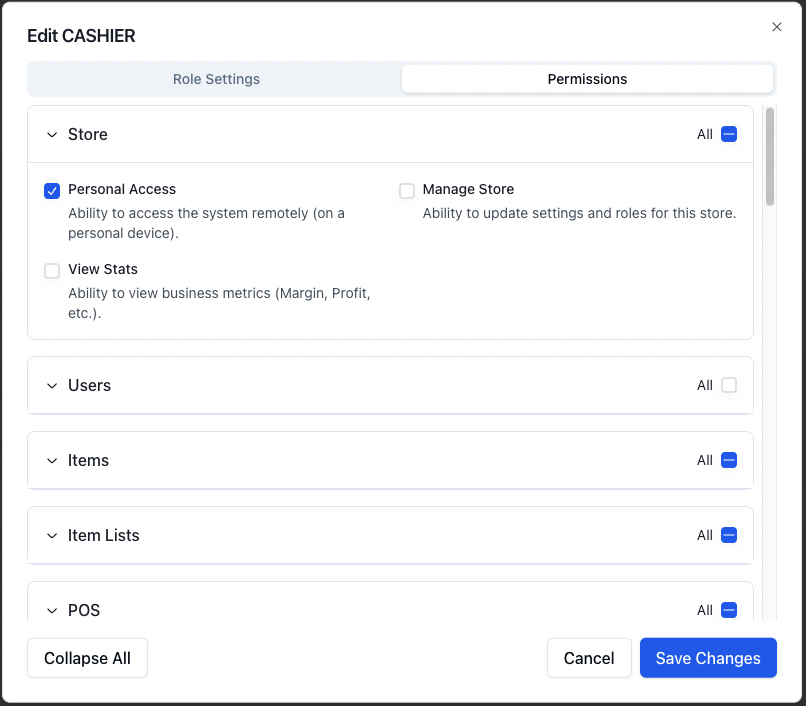
Logging in on mobile app
Login on the mobile app uses the same method as the web application. You can sign in with Google (for Gmail accounts) or use your email and password. If you do not know your password, you can go to the web application , enter your email then click "Forgot password" to receive a reset URL.
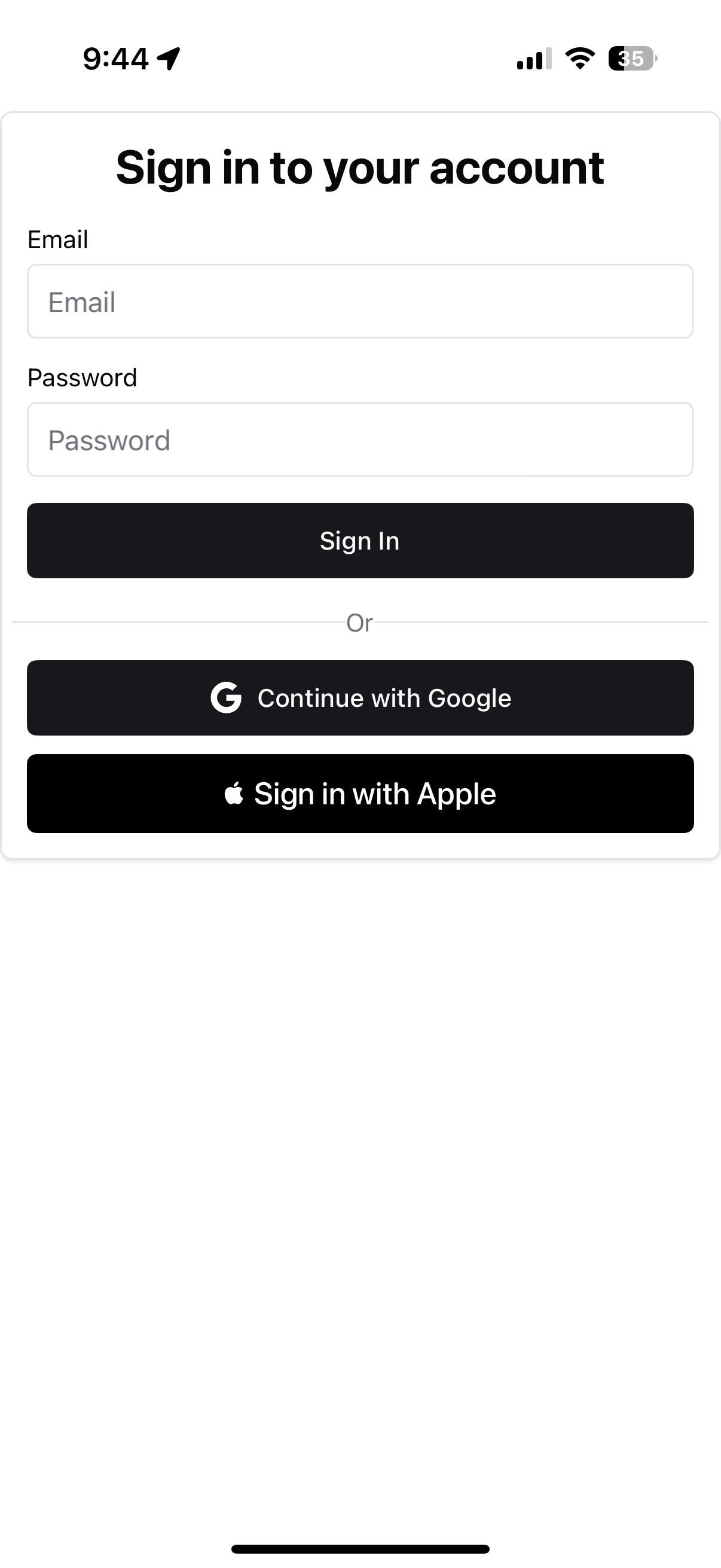
Creating a mobile app dedicated user
You might want to create a user which is dedicated to the mobile app for in-store use. To do this, first create a Role for the mobile app:
- Go to Settings -> Role
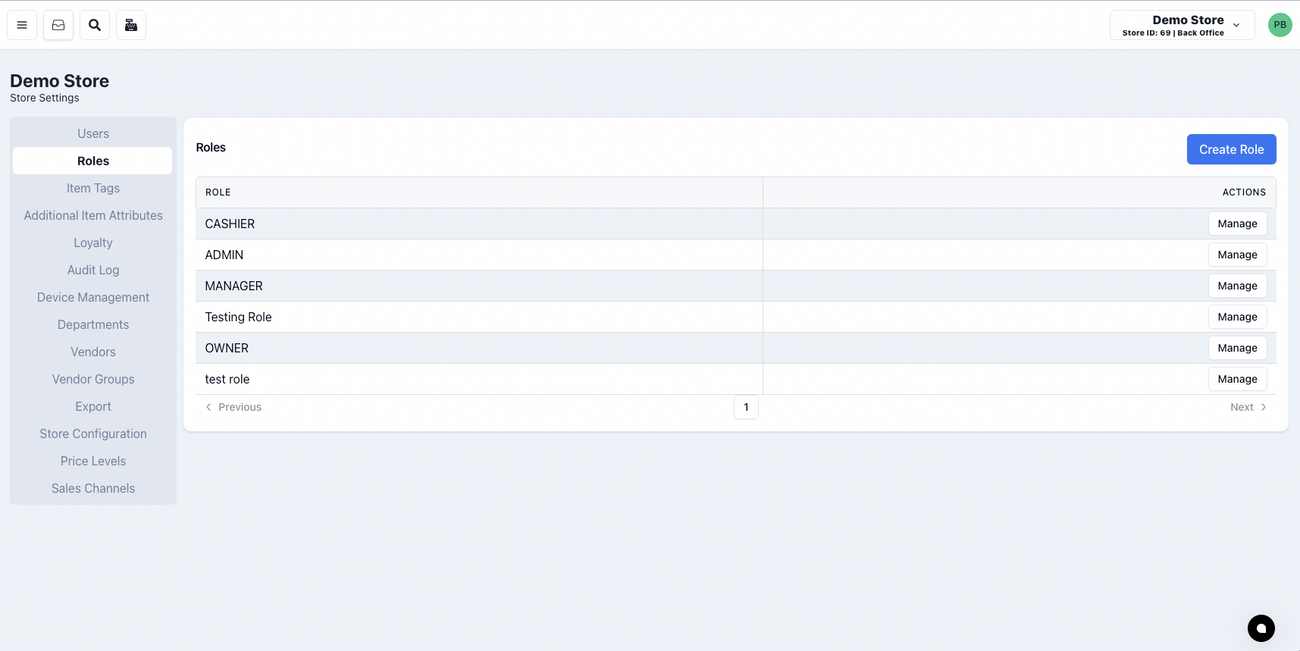
- Click "Create Role"
- Name the role & select applicable locations
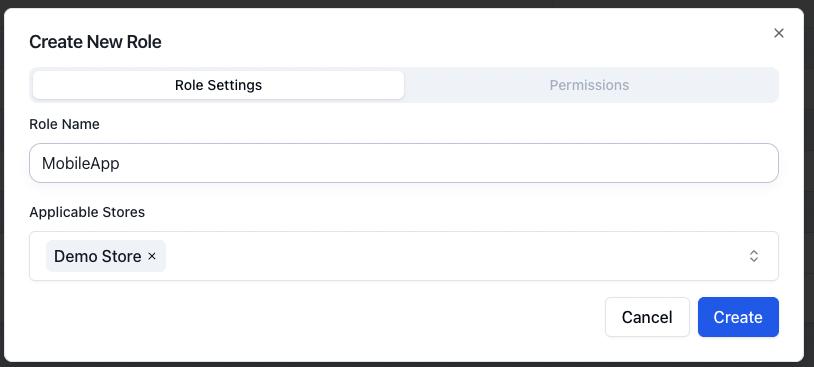
- Click "Manage" to the right of the new created role
- Turn on Personal Access permission
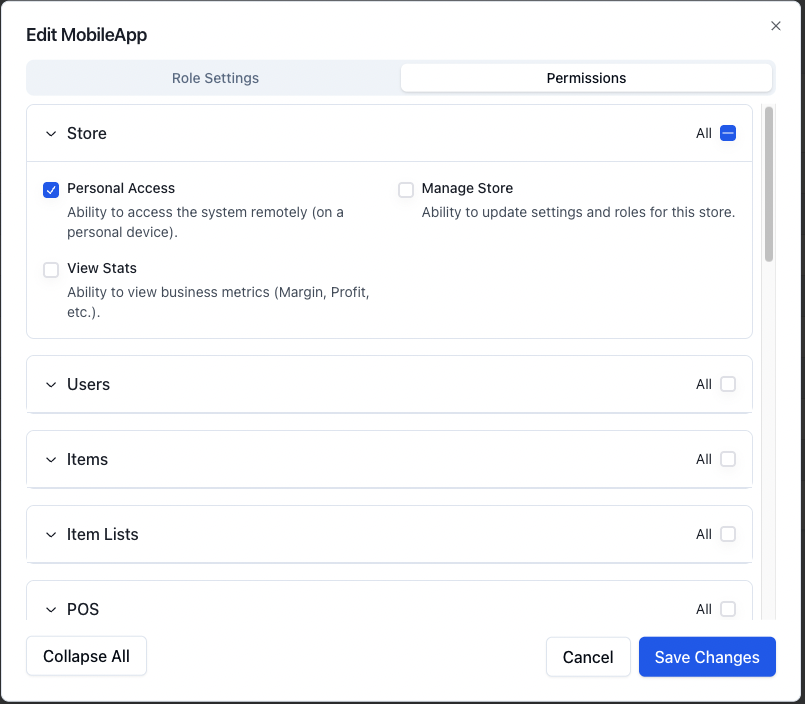
- Turn on other permissions: item reading, item list management, POS, purchase orders, invoices, registers, reports, and sale payment options are applicable on the mobile app.
- Save changes
- Create a user with that role by going to Settings -> Users -> Add User
- The user will need an email address. If you do not have a separate email for this account, you can keep this field blank. The system will auto-generate an email.
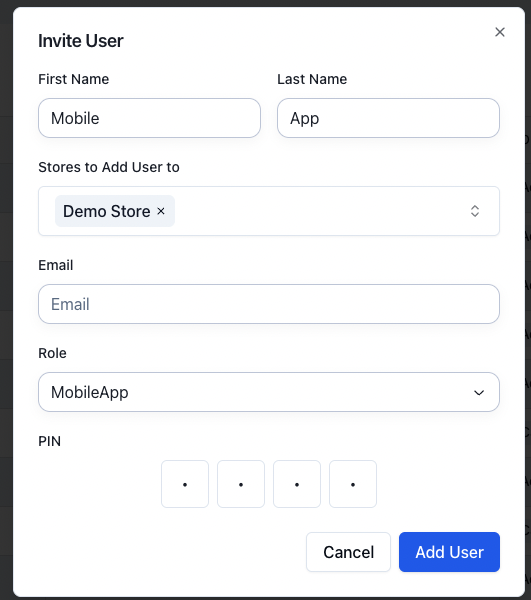
- Open the mobile app and enter the email for the newly created user found on the Settings -> User page
- Sign into the mobile app with the email and password for this newly created user.
- If you do not know your password, you can go to the web application , enter your email then click "Forgot password" to receive a reset URL.