Creating Vendor
Last updated June 5, 2025
To create a vendor, navigate from Settings -> Vendors. Click "New Vendor". Type in the name of the vendor and submit.
The "exclusive" flag is used to hide those special vendors from users who don't have permission to see them.
Linking with Drinks POS Central Vendors
This is only applicable for Connecticut store owners right now.
Pricing information is only available for CDI, Brescome, Martignetti, Goodman, Northeast Beverage
At the time of creating or updating a vendor, you will see an option to link with our central vendor database. By doing this, you will get access to pricing information (if available) for that particular vendor.
You may not see a vendor you are looking for if we do not have it.
If you forgot to do this at the time of creating a vendor, you are able to edit the vendor and link to our vendor afterwards.
*Please proceed with caution. Once you link to a vendor, you are not able to unlink it.
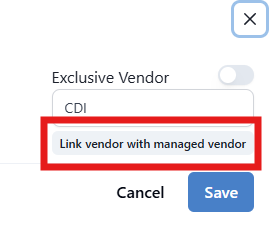
Once the vendors are linked, you can go to an item, ensure in the Vendor Pricing Card that the Vendor is added with the right SKU (Vendor ID/Vendor Item Number) and if we have pricing data on it, it will show up.
Example of Pricing Information
These are the Vendors for which this option is currently available:
- DCI
- Brescome Barton
- Northeast Beverage
- Martignetti
- Allan S. Goodman
