Opening And Closing Your Drawer
Last updated July 23, 2025
Enabling Closings:
To open and close your drawer, the first thing is to make sure the toggle for "enable closings" is active in your Store Configuration page.
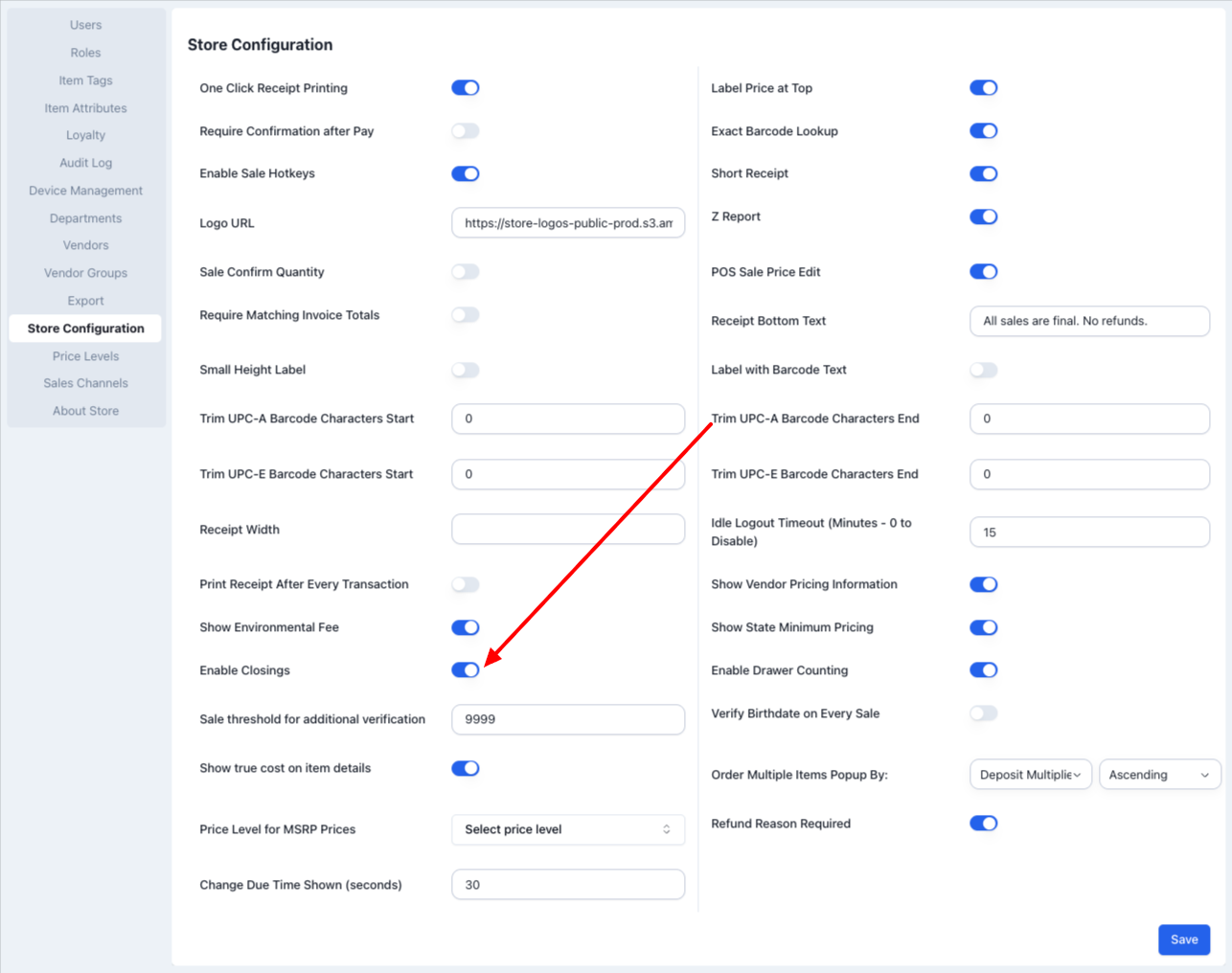
Opening your Drawer
To open your drawer at the start of a shift, just go to the register icon on the upper left of the app window.
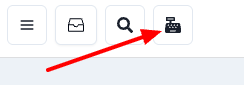
This will open the Select Workstation page. Choose the register you are on using the dropdown menu (it is really important to choose the right register). Then click "Open Register."
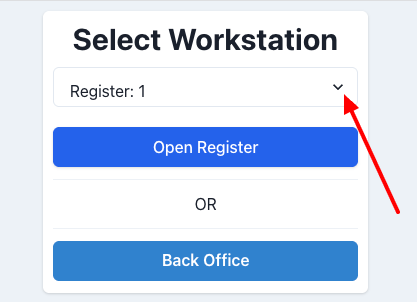
If your drawer was properly closed the night before, you will see an "Opening Drawer Count" page pop-up.
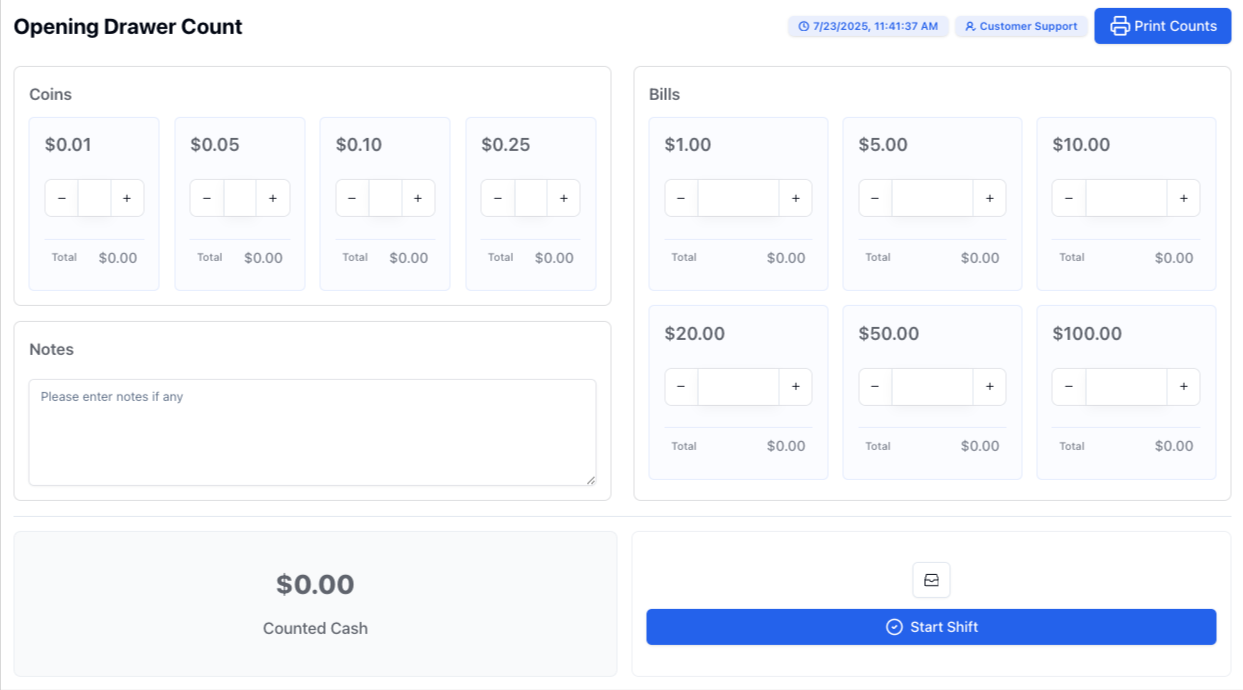
Here you can use each field to count your opening cash balance in coins and bills. You can enter a number or use the + and - buttons.
Once you are done counting, click on the "Start Shift" button. Your shift will have begun.
Closing your Drawer
When you close your drawer will depend on how your store prefers to do it. Some stores do a drawer count after each cashier shift, some stores do it for the entire day shift. Whichever option your store follows, once you are ready to close your drawer, just follow the steps below.
Go to Shift Transactions. This will take you to the Open Transactions page.
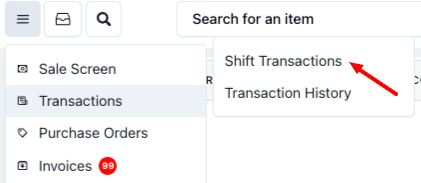
Once there, you can see a preview of your drawer movements, payments by type, etc. But what you are looking for is the "Close Register" button.
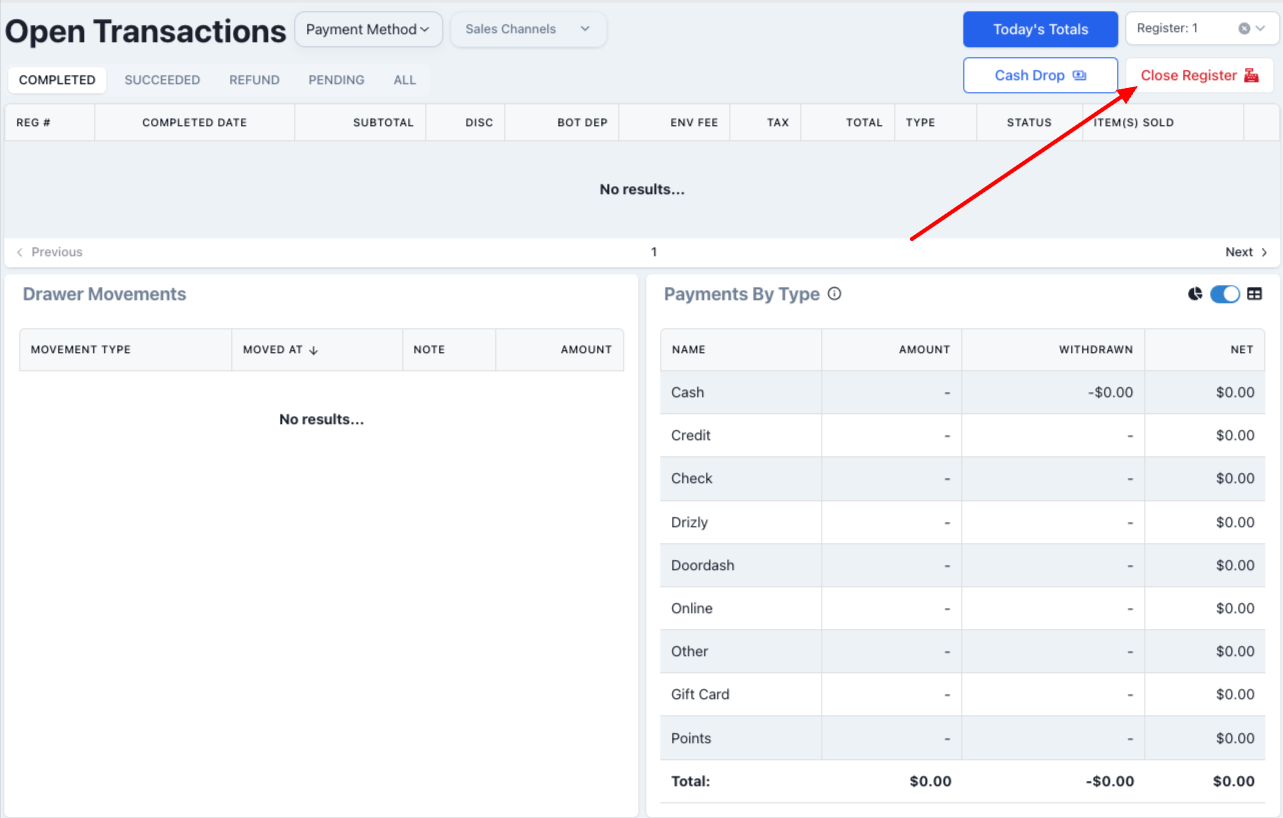
Once you click it, you will see a warning asking you whether you are sure you want to close your drawer, as this action cannot be undone.
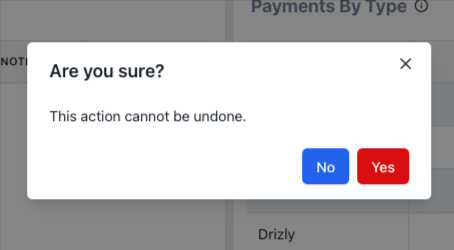
If you are sure, just click "Yes." This will open the "Closing Drawer Count" page.
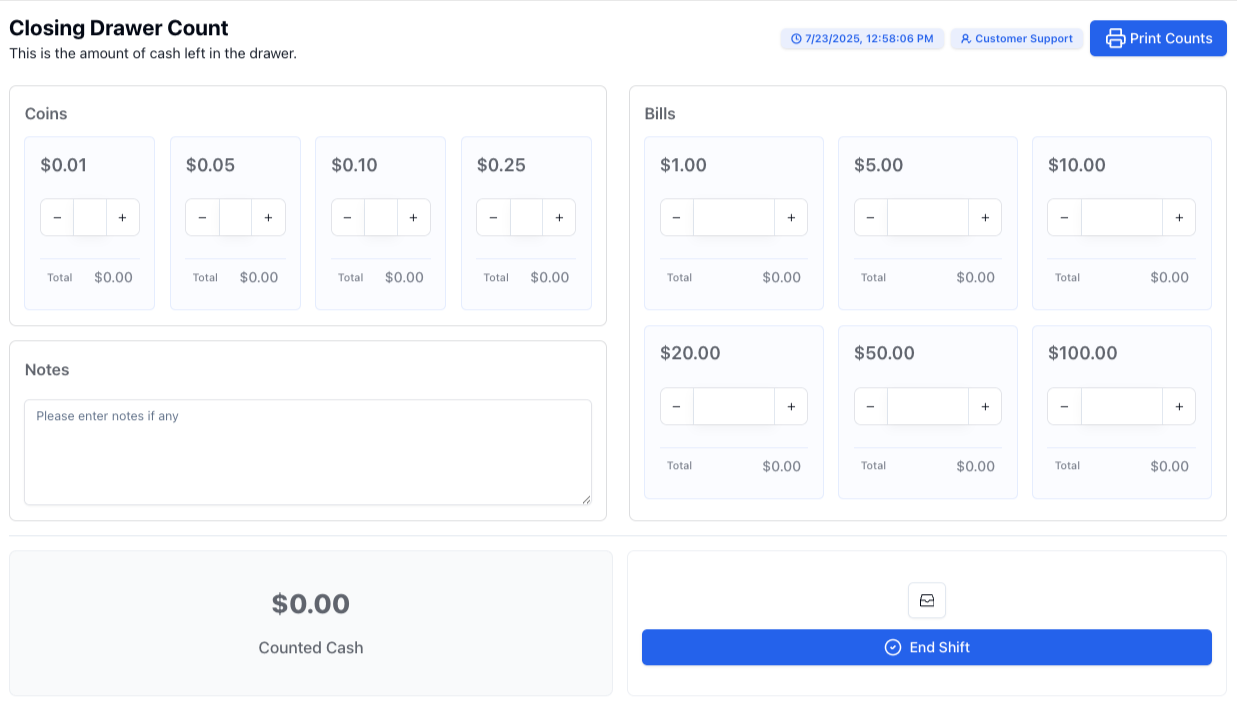
Just use the different fields to enter the amount of each coin and bill currently on your drawer and click "End Shift." This will immediately print a shift report using your receipt printer. -Note that you can also print your count by clicking on "Print Counts" before closing the drawer.
Pro Tip:
If you come in in the morning and your POs does not prompt you to do a count when opening your register, this means your drawer was not closed the night before. Make sure to close it before starting your shift.