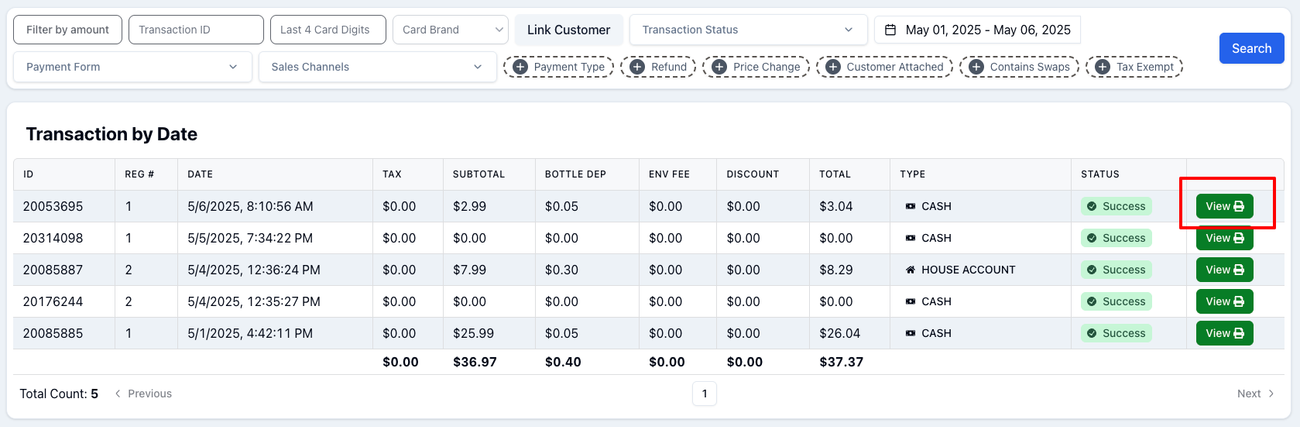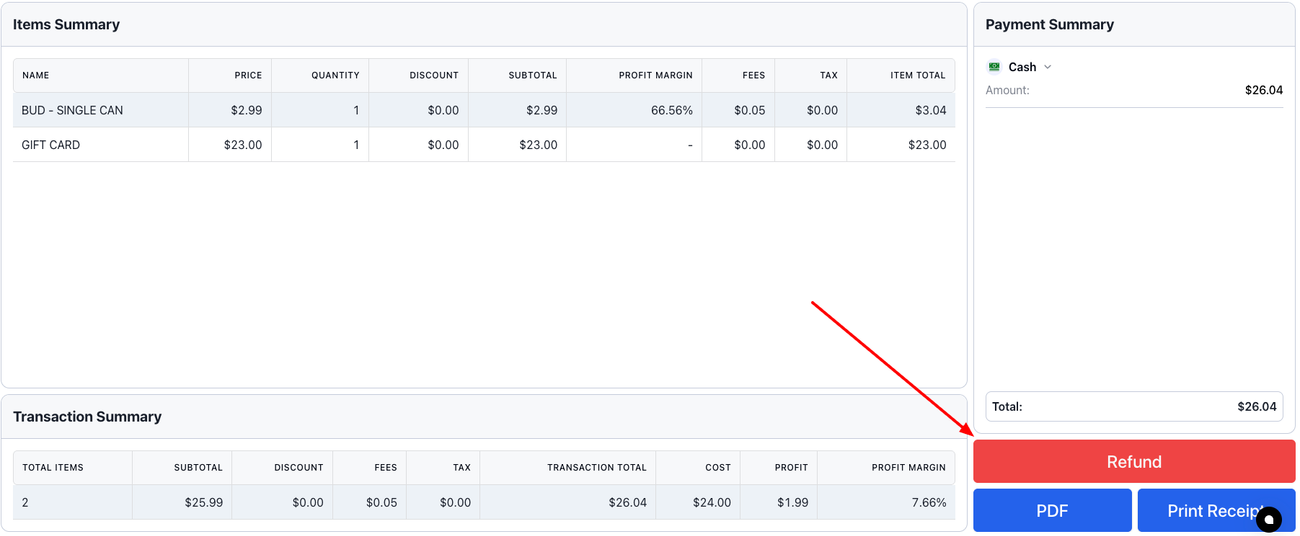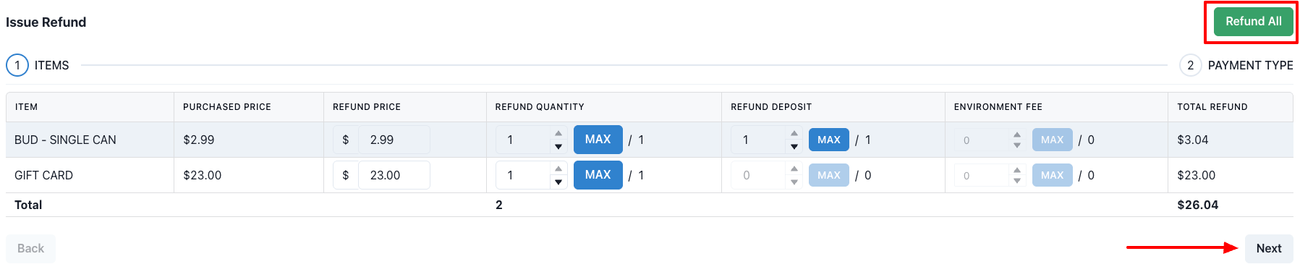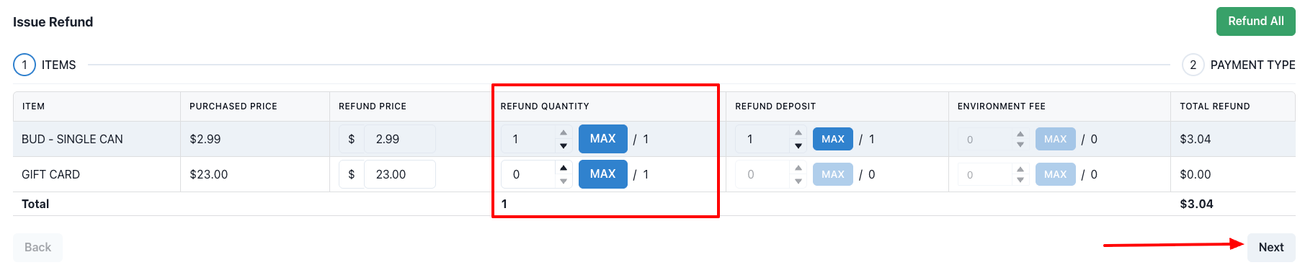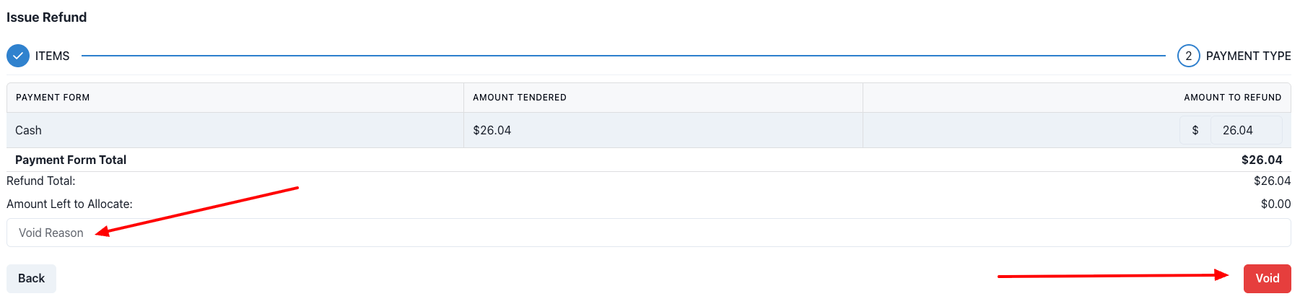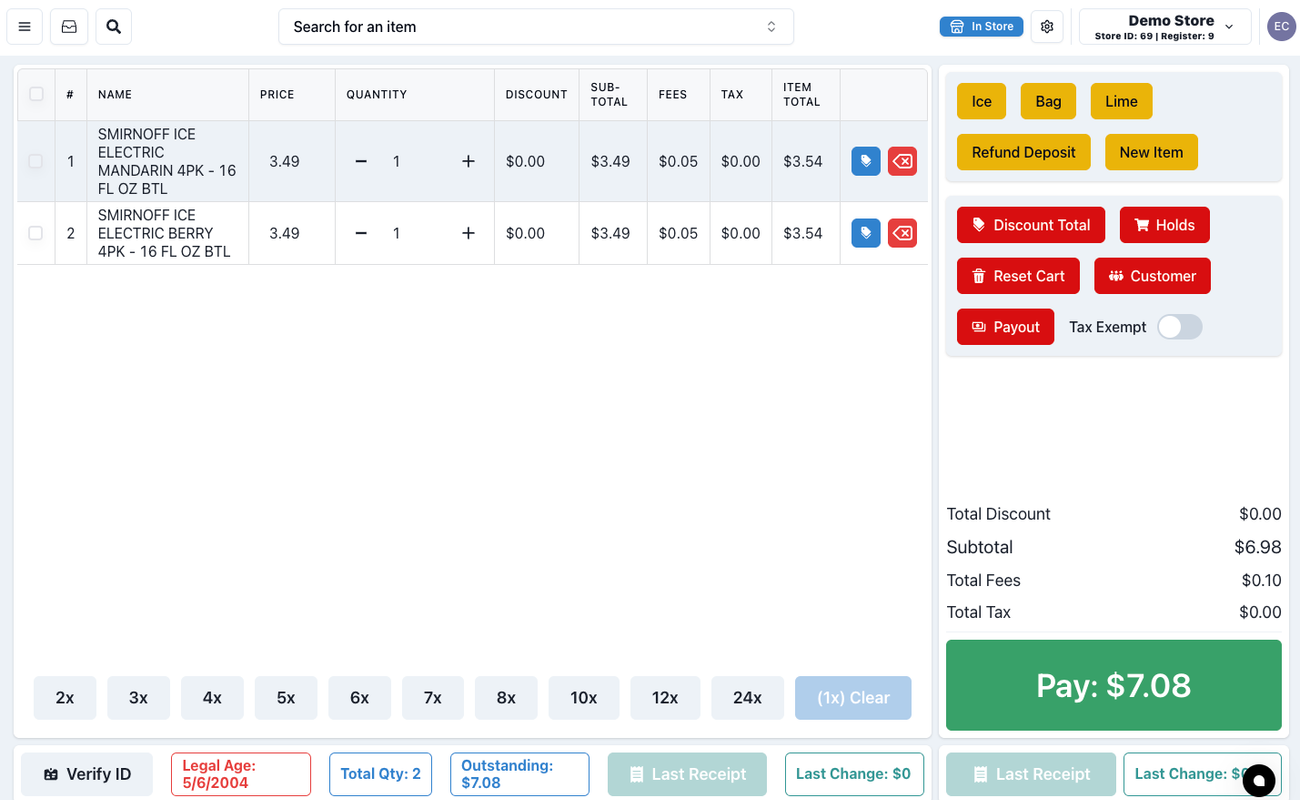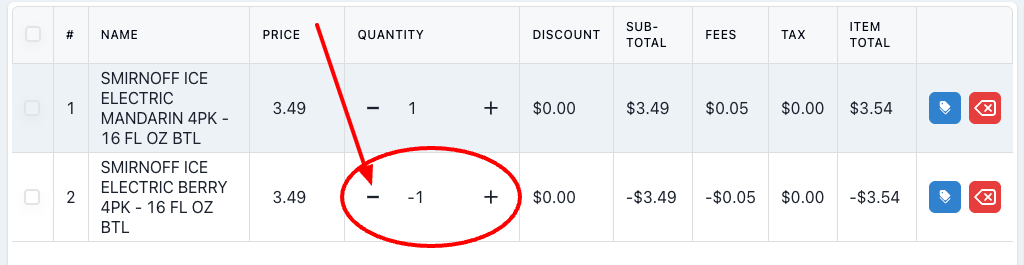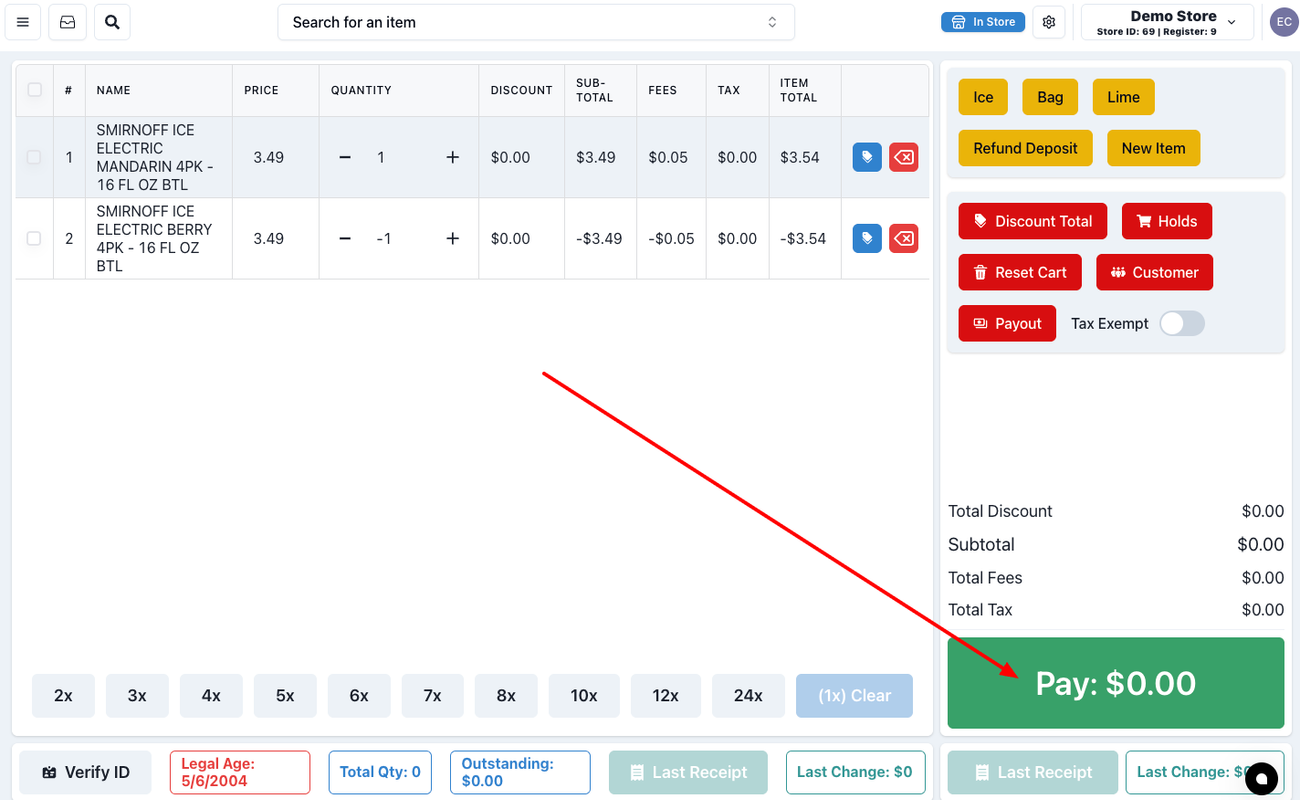Refunds
Last updated June 20, 2025
(video coming soon)
You can refund entire transactions, items in a transaction, or even swap products (in very specific situations) after a purchase has been made.
Refunding Entire or Partial Transactions:
- Find the transaction you wish to refund by clicking on the upper left hand menu, selecting Reports, and then Transaction History
(Main Menu > Reports > Transaction History)
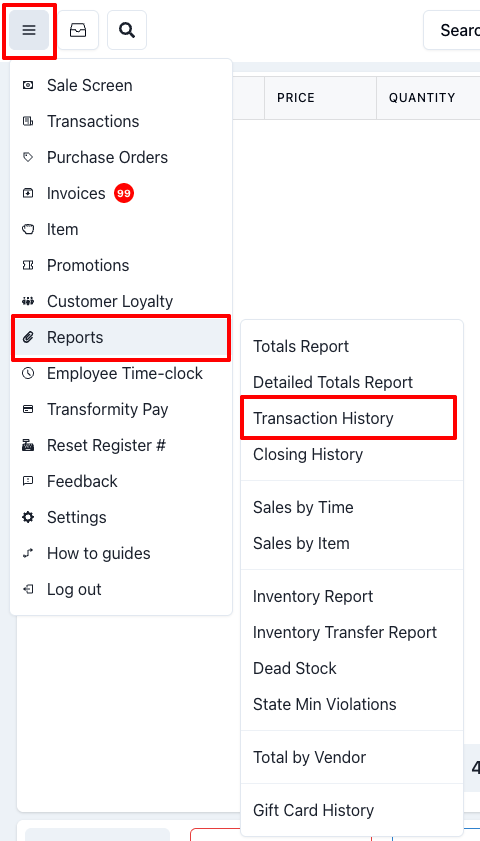
- This will take you to the Transaction History page, where you can search for your transaction using the transaction Id (if the receipt is available), the dollar amount, the last 4 digits of the credit card, the date, etc:
- Once you see the transaction you want, click on "View"
- This will take you to the itemized transaction. To refund all or part of it, click "Refund"
- This will open a popup window where you can select the items you want to refund or refund them all.
- To refund the entire transaction, select the "Refund All" green button and then click "Next"
- To refund only specific items, use the "Refund Quantity" column and then click "Next"
- The next screen (on both instances) will be where you issue the refund by entering a reason (optional) and clicking the red "Void" button
And that's how you refund an entire or partial transaction.
Swapping Products from a Prior Transaction:
This is a feature that can make it easy to do a quick swap when a customer accidentally got the wrong flavor or just bought the wrong product.
We don't encourage this practice, as it could disturb your records if it's abused, but it is something you can decide to do, as long as you have a clear policy around it.
How to do it:
Let's say someone purchased a 4 pack of Smirnoff Ice Electric Berry, but they now want to swap it for a 4 pack of Smirnoff Ice Mandarin. To swap them, you would scan both products:
After they are scanned, you would use the "-" in front of the quantity number to ring the item being returned as a negative item:
Now you can see how the total has become 0.00. Your inventory will be correct and your customer will be satisfied.
*Please note that you should never end up with a negative total. If your total is negative because the items being swapped are not comparable in price, DO NOT do it this way. Go back and do a regular refund and ring up the new items separately.
**If you really need to do a swap with a negative total, the system will let you do it, but you should only do it if the original purchase was done immediately before the swap. This will prevent you paying out more cash than you received in the case the item's price has changed since it was purchased.