Exporting Product Data For Delivery Apps (no add-on)
Last updated May 7, 2025
(video coming soon)
If you are not yet ready to subscribe to our Delivery Integration add-on, but you want to use delivery apps like Doordash, InstaCart, UberEats, or others, here we will show you how to do it.
This article assumes you have already created a Sales Channel for the Delivery App in question. If you have not done that yet, please follow this instructions first and then return to this page.
When you sign up for a Delivery App, you will be asked for a list of items you want to display on their site. To create this, you have to go to the main menu and click on "Settings."
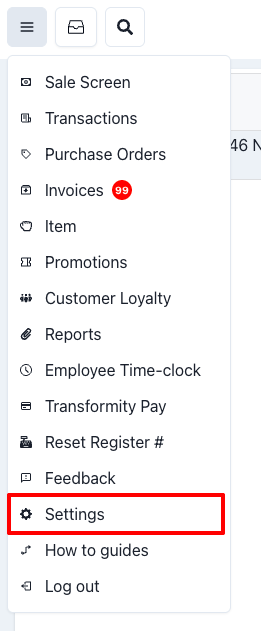
Once you are on the settings page, you will find a different menu on the left. Click on "Export"
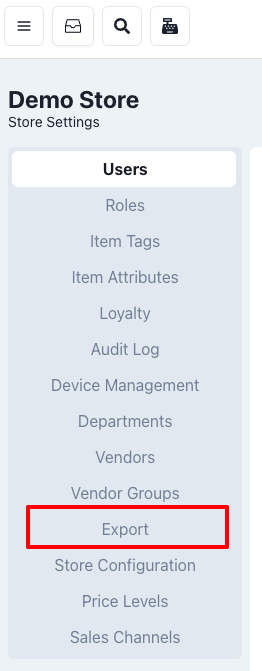
This will take you to a new screen. Here, please use the dropdown menu to the right "Select export type" to select the items you want to export.
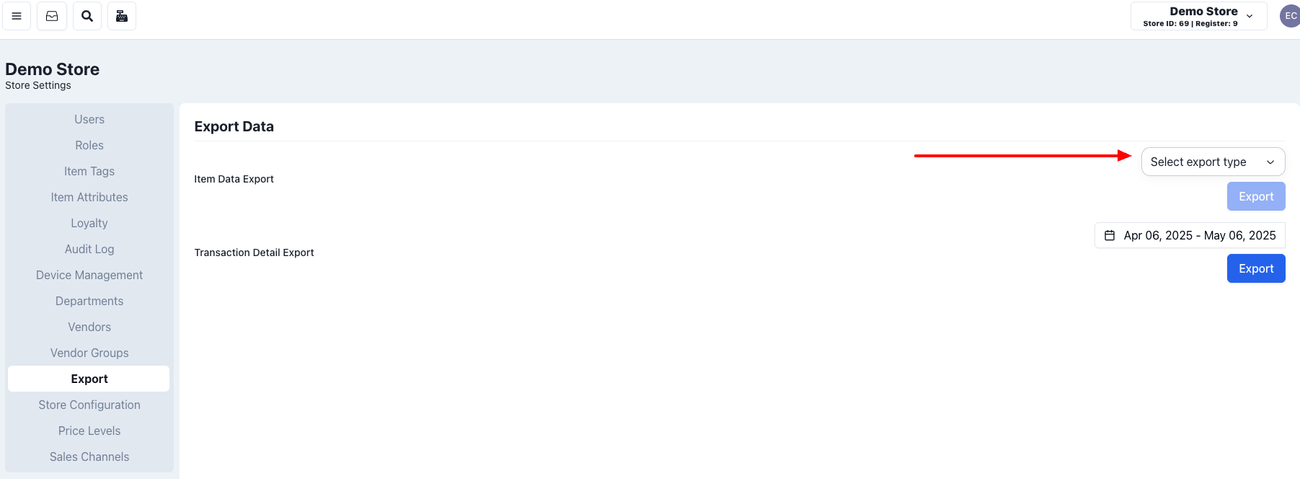
Selecting the type of export, in this case, "All item data," will make a new drop down appear:
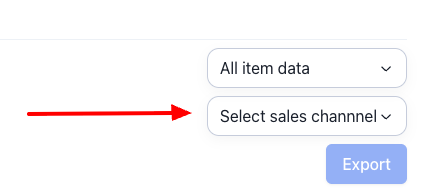
Here you will select the sales channel you want to export, based on the Delivery app to which you will be sending your data.
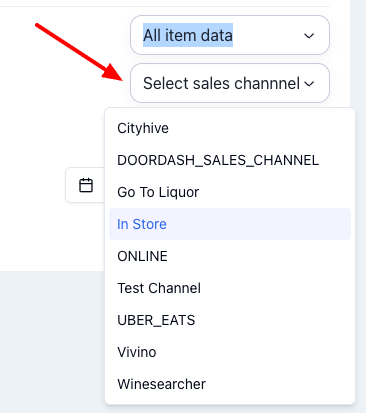
Now that you are ready and have made your selections, you can click "Export"
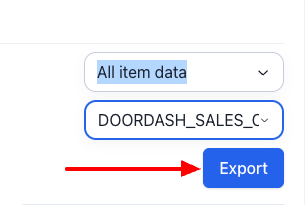
A .csv file will download into your default destination (usually your downloads folder). You can upload this to your delivery app account.
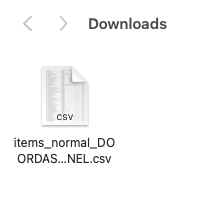
*Please note that each delivery app may have different requirements. Make sure to work with the to set up your account with them.