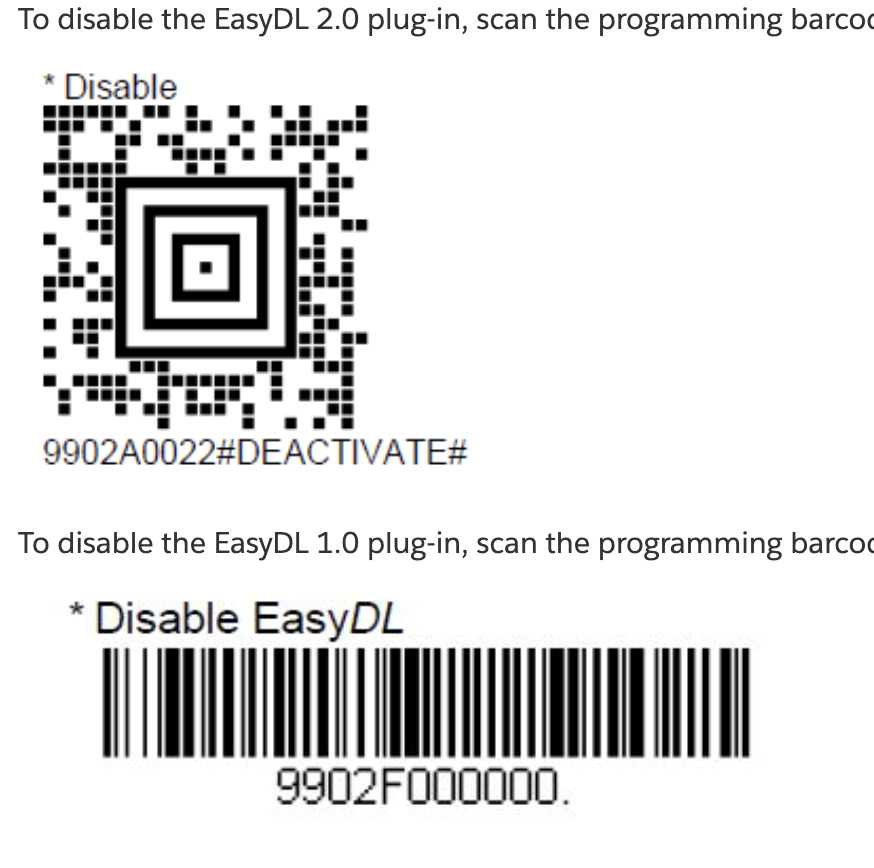Barcode Scanner Setup
Last updated November 21, 2025
Zebra DS2278
- Keep First & Last for Both
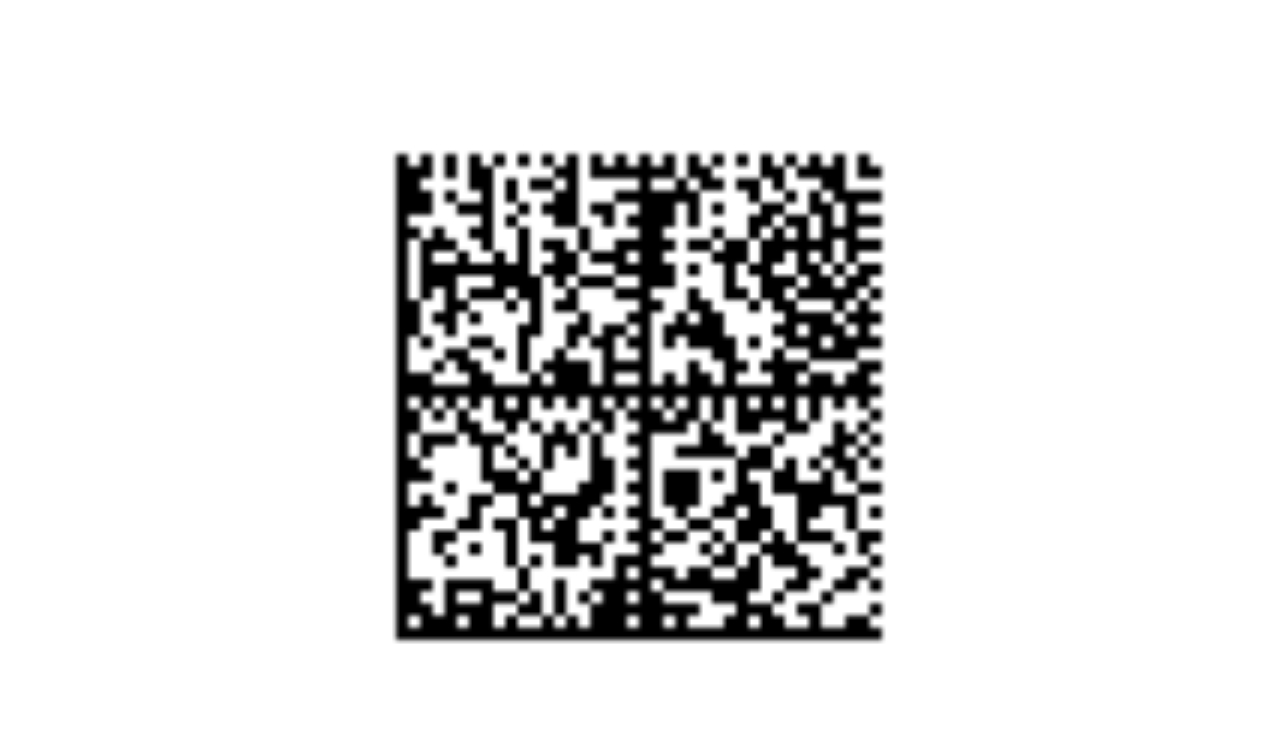
- Drop First & Last for Both

UPC-E (short barcode) Drop First Digit:
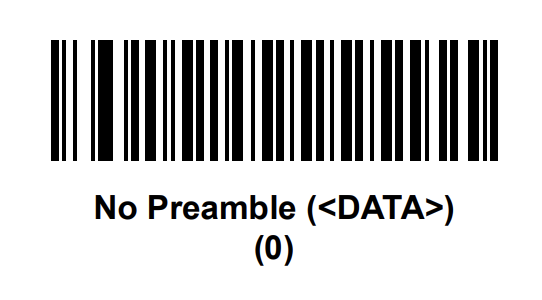
UPC-E (short barcode) Add First Digit:
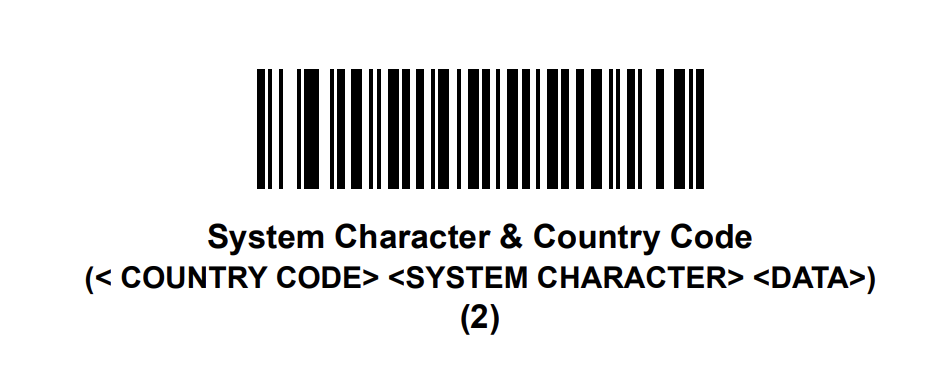
UPC-E (short barcode) Add Lat Digit:
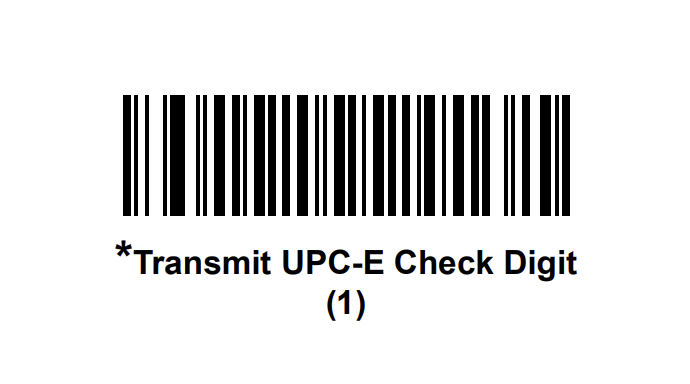
Factory Reset
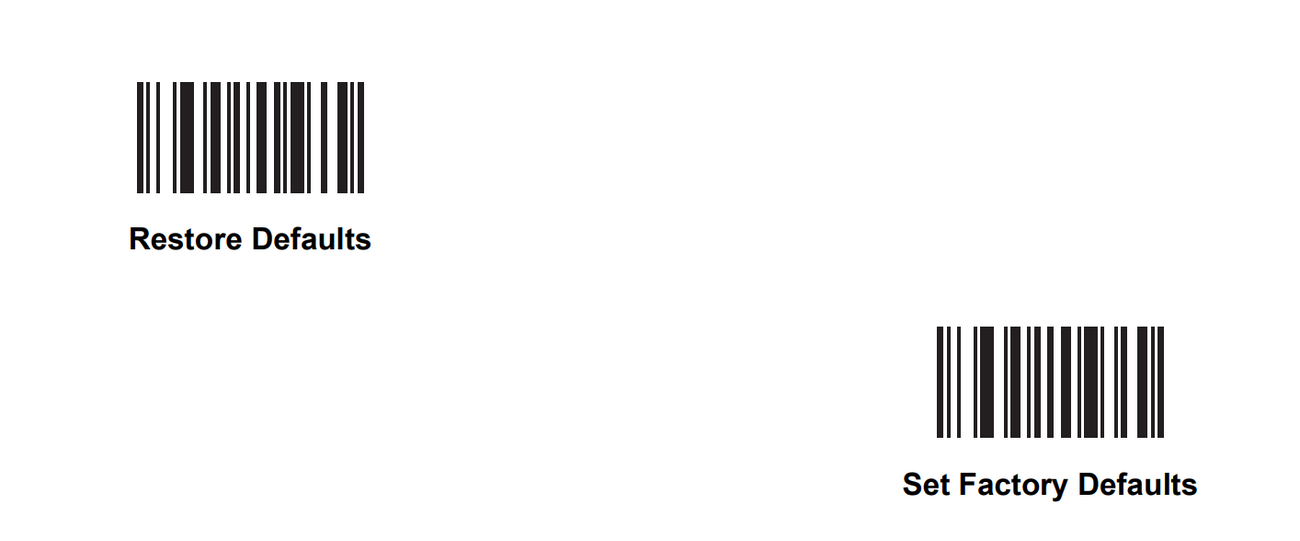
Add 'Enter' after scans
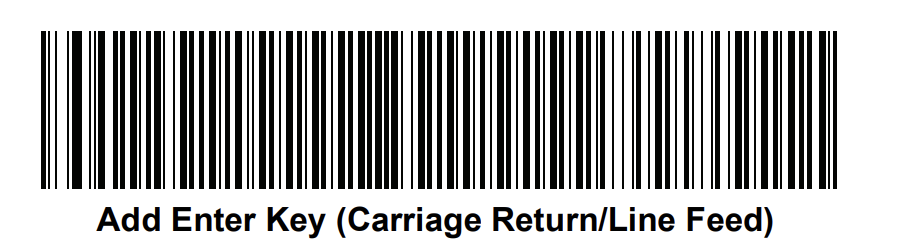
Honeywell 1900 (Wired & Wireless)
- Pre-program

- UPC-A Check/Last Digit Off (If Needed)
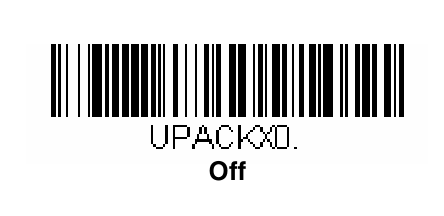
- UPC-A Number/First System Off (If Needed)
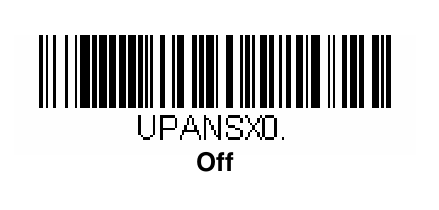
- UPC-E Check/Last Digit Off (If Needed)
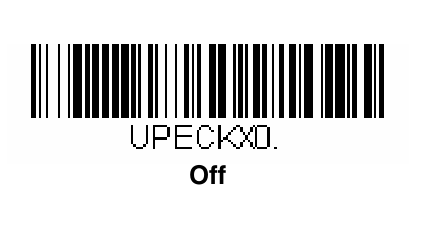
- UPC-E Number/First System Off (If Needed)
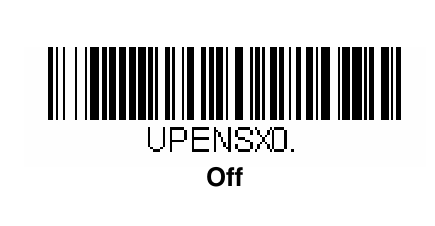
- Add Carriage Return
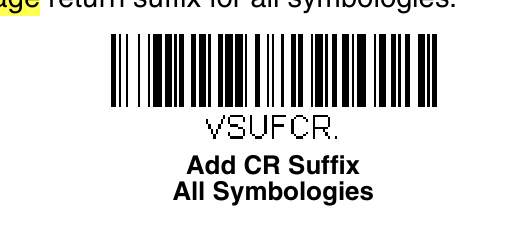
- Disable EasyDL 2.0
Reset Scanner
Caution: This selection erases all your settings and resets the scanner to the original factory defaults. It also disables all plugins.
If you aren`t sure what programming options are in your scanner, or you`ve changed some options and want to restore the scanner to factory default settings:
- First scan the Remove Custom Defaults barcode,
- Scan Activate Defaults. This resets to the factory default settings.
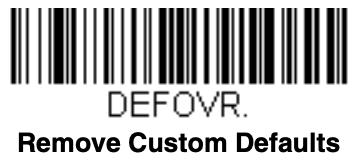
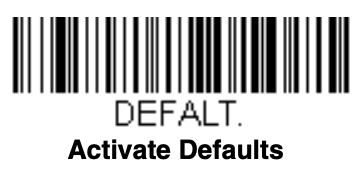
Note: If using a cordless system, scanning the Activate Defaults barcode also causes both the scanner and the base or Access Point to perform a reset and become unlinked. The scanner must be placed in its base to re-establish the link before any setup codes are entered. If using an Access Point, the linking barcode must be scanned.
If the scanner is still giving you trouble (like not presing enter), scan the code below after the reset:
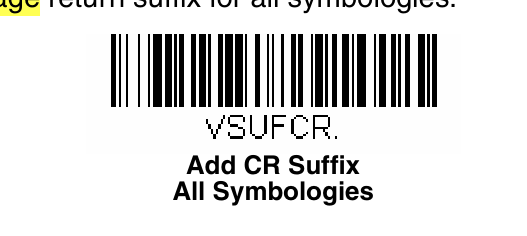
Disable QR Scanning
To disable (or enable if it needs to be reversed) QR scanning, you can use the codes below:
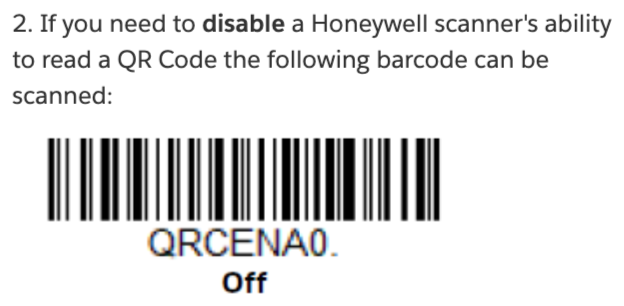
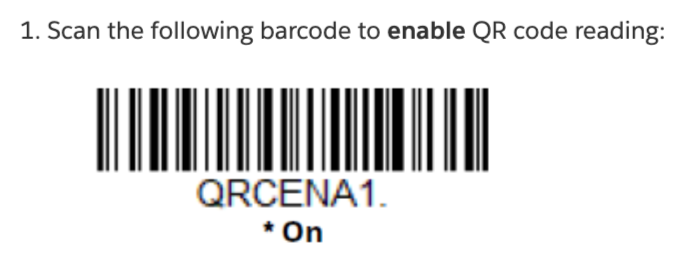
For Portable Scanners (Symcode):
https://www.manualshelf.com/manual/symcode/click-here-for-details/user-guide-english/page-24.html