Selecting a Label Design
Last updated June 3, 2025
This article will walk you through selecting a design for your shelf and product labels. All labels are 2.25' by 1.25' and 203 DPI unless stated otherwise.
Instructions:
Please look through the following label options.
- Pick one shelf label, one product label, and optionally any misc labels
- Note down the label numbers (seen above the respective image)
- Contact Support with your selected IDs
Shelf Labels:
1:
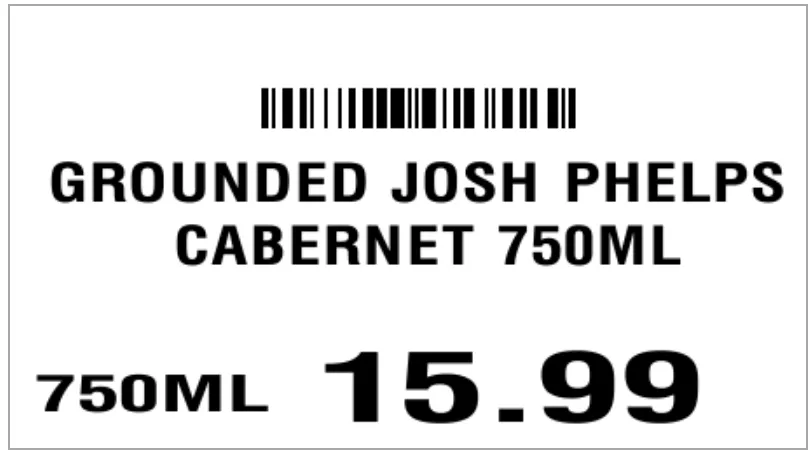
2:
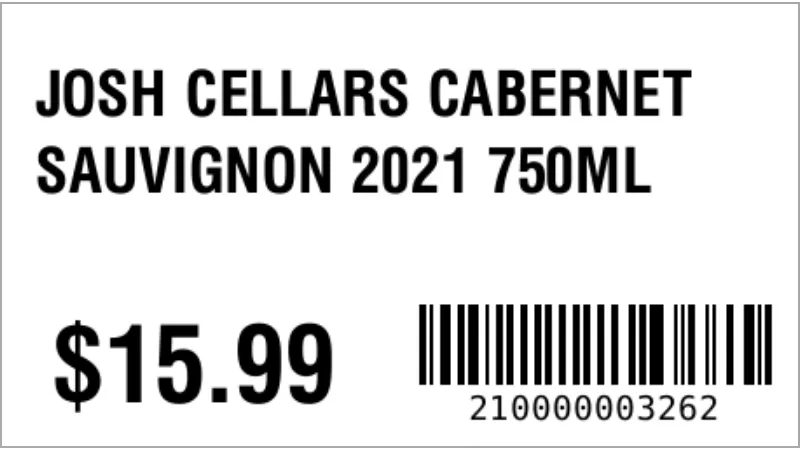
3:
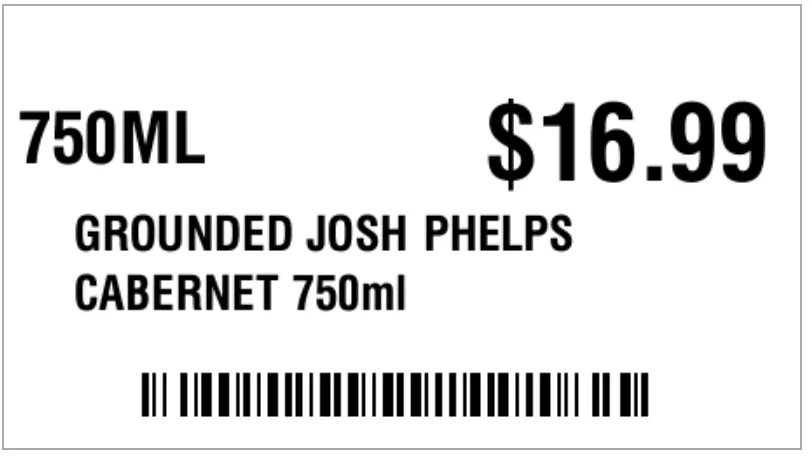
4: This label is ONLY for 300 dpi label printers

5:
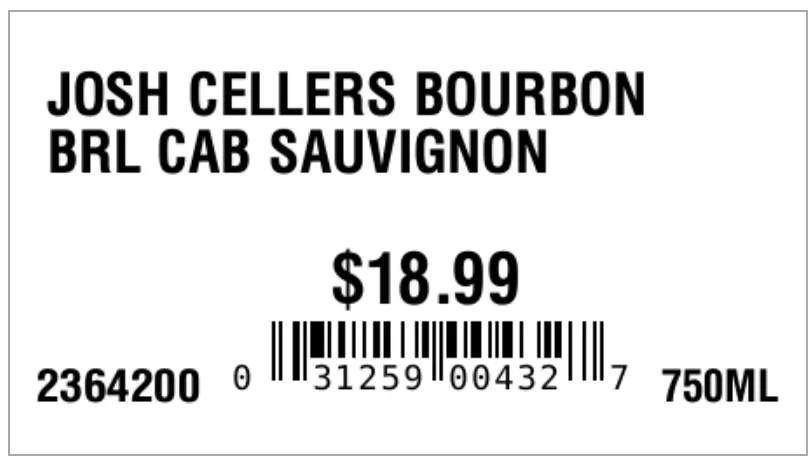
6:
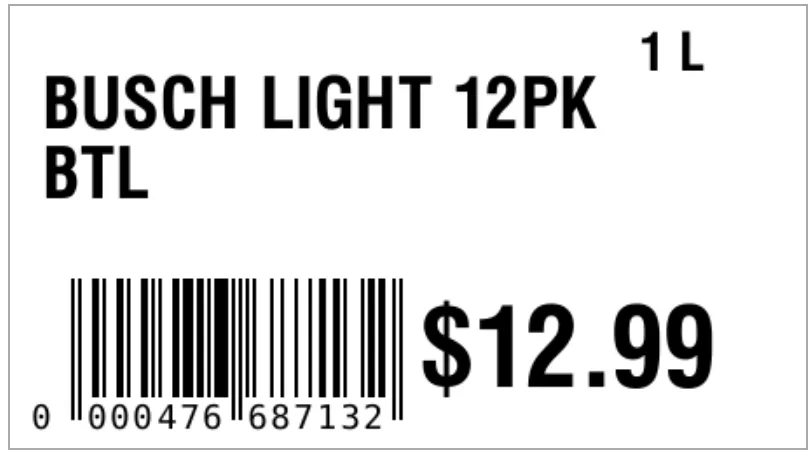
7: This is for labels size 2.25' by 1'
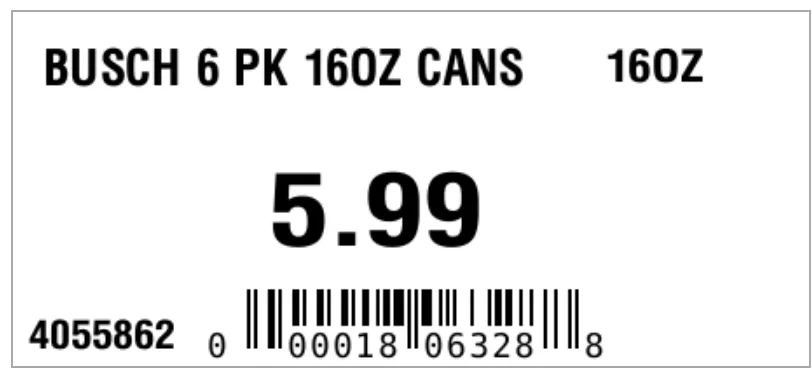
8:
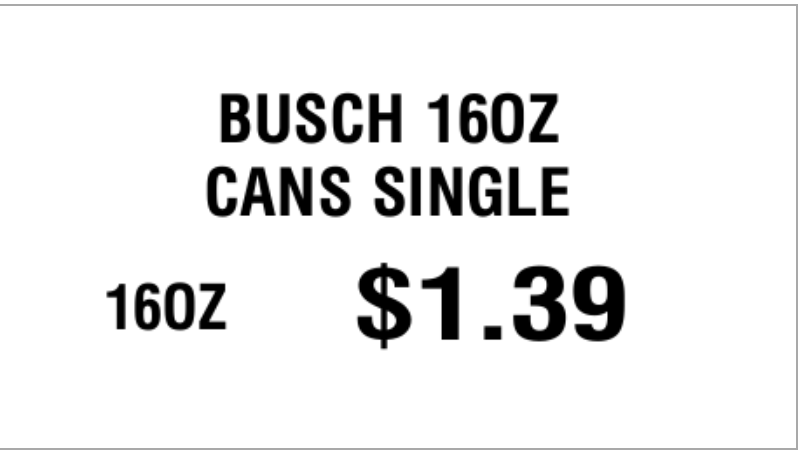
9:
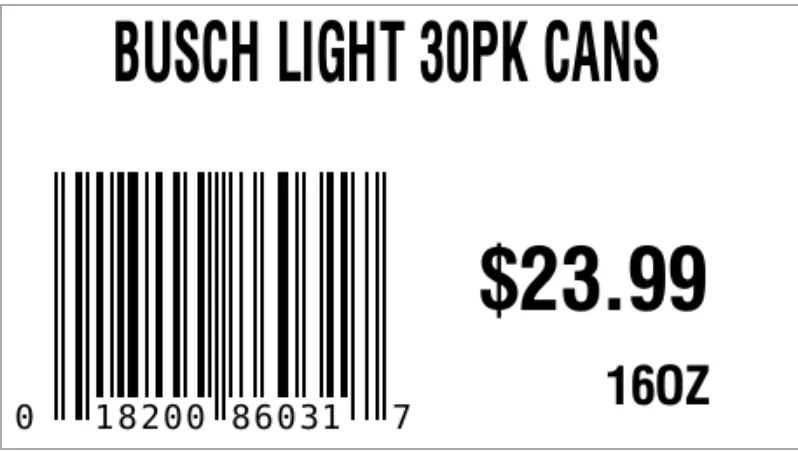
10: This is for smaller height labels: 2.25’ by 0.80’
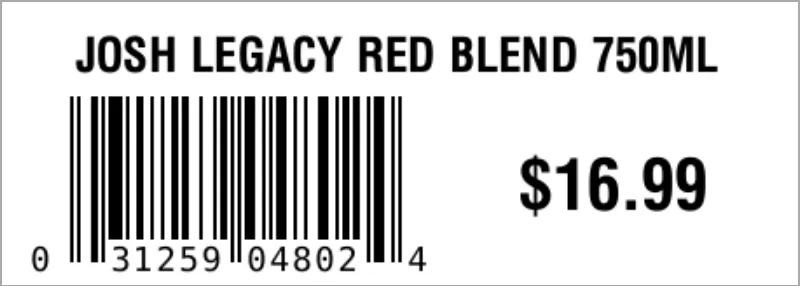
Product Labels:
11:
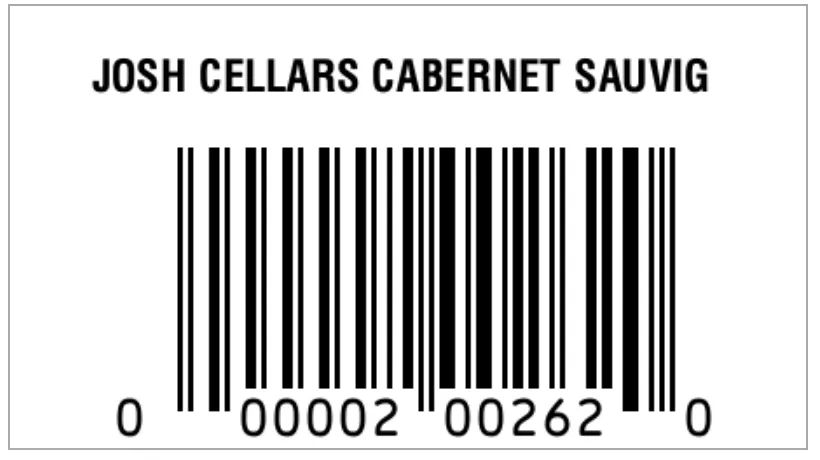
12: This is for smaller height labels: 2.25’ by 0.80’
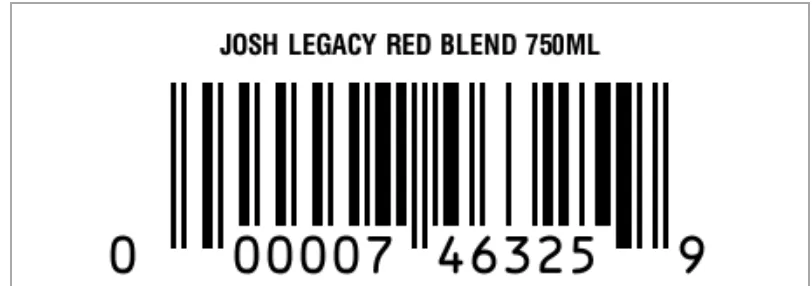
Misc.
13: This is a beer label, meaning that if this is activated, you will have a “Print Beer Label” button in addition to the default “Print Shelf Label” and “Print Product Label” buttons on all item pages
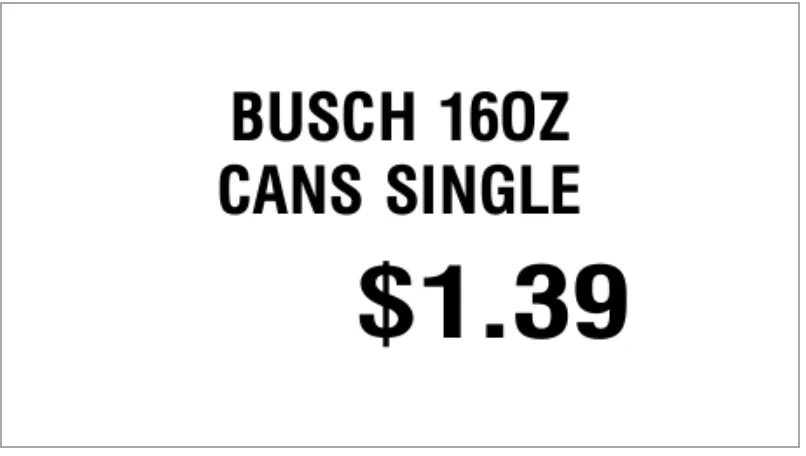
Was this article helpful?