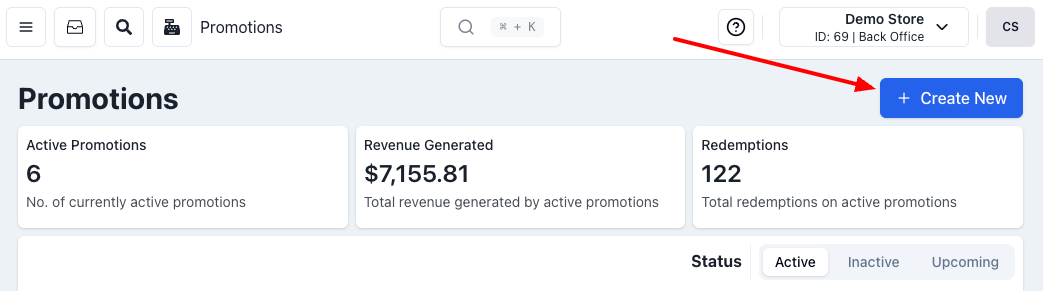Promotions Setup
Last updated July 1, 2025
The promotions function lets you create different types of discounts and bundles for your customers.
Below are some simple steps you can follow.
Getting Started
- Open the main menu and select "Promotions"
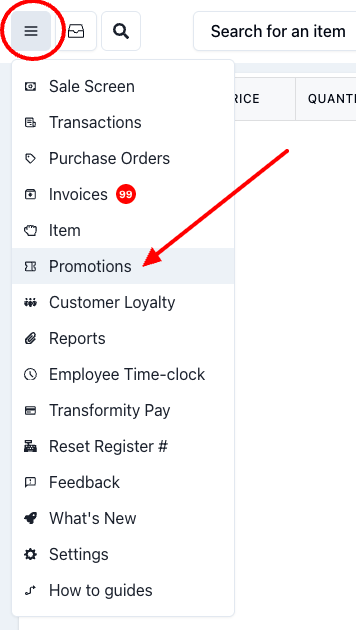
- Once in the Promotions page, click on "Create New"
- This will open a large pop-up window that will ask you for specific information. Please note that every field is important and the choices you make will affect the promotion.
Determining Promotion Name, Channel, and Duration
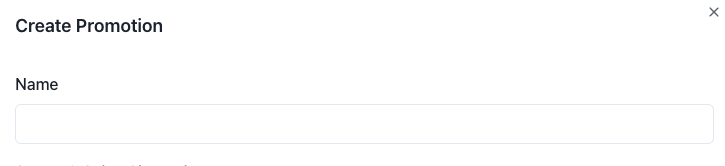
- In this first field, make sure to use a name that explains what your promotion is. This field is internal, so your customers will not see it, but you must be able to quickly recognize what it means. For instance: "10% off when buying 2 Vodkas," "5 dollars off when buying 12 wines," "3 bourbons 750ml x $50," etc.
- This next field is a drop-down menu and you will be able to select two things:
- Which stores you want this promotion to work for (if you have multiple stores, they will all be listed in the drop-down menu and you'll just have to check them).
- Which channels you want this promotion active for (do you want this only "in store"? Do you want it active when customers order via Doordash?). You just have to check the ones you want.
- Here you'll determine your promotions duration. You will have three options (starting from the right on the image above):
- Indefinite: Do you want this promo to run indefinitely? Choose this. It is the easiest way to make it run for a long time (you can always make it inactive later).
- Range: This is a drop-down menu that lets you choose 7, 14, 30, 60, and 90 days. If you choose any of these, the promotion will stop on its own at the end of the range chosen.
- Calendar Days: This will open a calendar where you can choose a specific start and and end date.
- This is also used to determine the start date of a promotion when you choose Indefinite or Range. If you don't change it, promo will start on the preset day. But you can change it if you want a promotion to start on a future date.
Defining Promotion Rules
- Match on size: This field is optional and is only used when the promotion is limited to items of a specific size. For instance, "all bottles of 750ml." To make a selection, click on the section. This will open one text field, one drop-down menu, and a button.
- Size: type the size of the item
- Unit: select the measuring unit
- Clear: use it to remove this choice (if you decide to not do it by item size)

- Include/Exclude Items: This section lets you select a "matcher." A matcher is an item, department, or tag that is used to select what products you want to apply the discount to.
- Include Items: clicking the + Add Matcher button, select "Item," "department," or "tag."
- For instance, if you want a discount on most wines, you would choose "department," start typing "wine," and select it when it appears. This will include everything in the wines department.
- If you would like to only apply the discount to a few chosen products, you would select "item" and search for the products desired.

- Apply Discount on Different Items: This section is useful to indicate which products will get the actual discount. For instance:
- You are creating a "buy 12 wines, get 1 dollar off each red wine." In this case, you don't care what types of wine they buy, as long as they get 12 wines. However, you only want them to get a discount on the red wines. So if they bought 10 white wines and 2 red ones, they would only receive a discount on 2 bottles. If they bought 11 reds and 1 white, they would get a discount on 11 bottles, and so on.

- Once you click on the area, you will see a similar set of buttons as the prior section. Just add the items you want to get the discount (and any items you want to exclude).

- Discount Type: Here you will choose the kind of discount you are offering.
- Percentage: It will reduce a percentage off each item getting the discount (like 25% off craft beers when buying 12!)
- Fixed: It will reduce a fixed dollar amount off each item (like $2 off each bourbon when buying 4!)
- Set Price: it gives the item that is being discounted a specific price (like "Pisco Quebranta for only $20 each when you buy 2!)
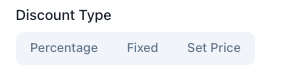
- Rules: These are the rules you will assign to the discount type selected.
- Start with determining whether the number of items that make the promotion possible is exact vs equal or greater.
- Then select a number of items by using the - and + symbols, or by simply typing it.
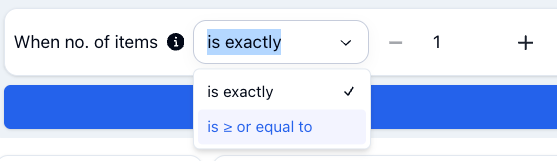
- Then, proceed to making sure the right type was selected. You can tell because the rules will say:
- "apply a" percent discount on each
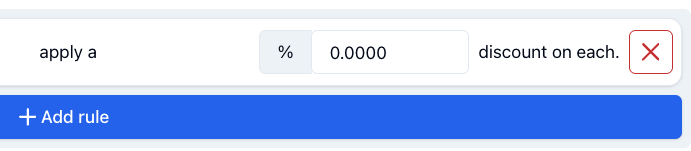
- "apply a" dollar amount discount on each
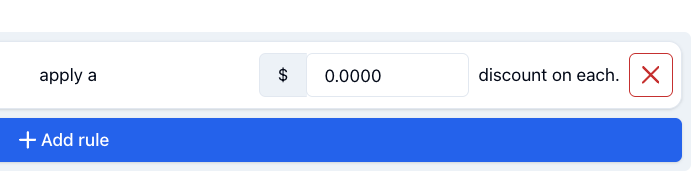
- or "set" dollar amount price on each
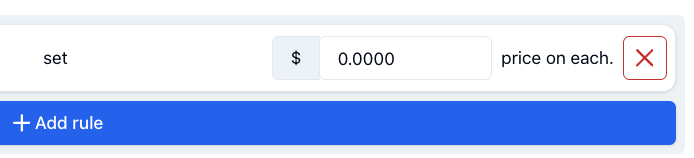
If you got this far, you already have a promotion ready to go. Now, there are a few other features you can use to make it even more specific. They are fun, but completely optional.
Extra Promotion Features
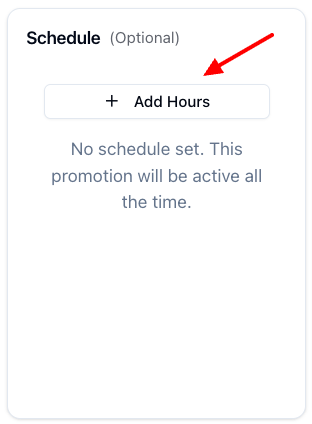
- Schedule: This will let you limit the promotion to specific hours. For instance, you have a "Tuesday Happy Hour" that goes from 2 to 5 pm, so any items purchase within those hours, will be discounted. Or you want the discount to be only on "2 for 1 Mondays." Anything outside the specified hours, won't be discounted.
- Start by clicking on the "+ Add Hours" button inside the "Schedule box.
- A pop-up will open with days of the week and times. You can select 1 to 7 days, start and end time, and AM or PM.
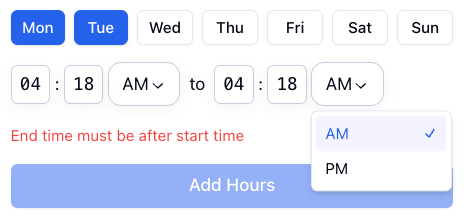
- Promotion Application Settings: The settings listed here can add extra safety when running promotions. You simply have to slide the toggles to blue or write a value so that they'll apply. They are all optional.
- Stackable on Items: If enabled, this promotion can be applied to the same item multiple times in a single transaction. Leave unchecked for Buy 1 Get 1 promotions.
- Max Discountable Items: The maximum number of items that can be discounted by this promotion in a single transaction. Required for Buy 1 Get 1 promotions.
- Requires Customer: If enabled, this promotion can only be applied if a customer is attached to the transaction.
- Requires Employee: If enabled, this promotion can only be applied if an employee is attached to the transaction.
And of course, do not hesitate to let us know if you have any questions at all!
Was this article helpful?