Marketing Campaigns
Last updated September 19, 2025
After building up a customer database, you can use the Marketing Campaigns feature to send messages to customers.
Creating a Campaign
- To create a campaign, navigate to the Customer Loyalty page
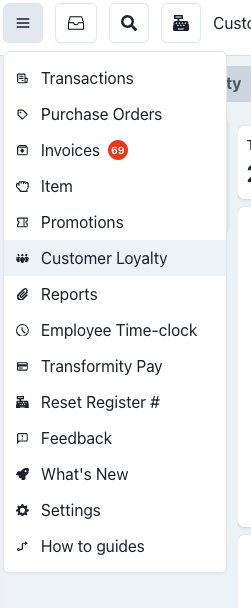
- And click on the Campaigns Tab
You may not see the tab if it is not part of your subscription plan. Please reach out to support if you should see it but aren't.
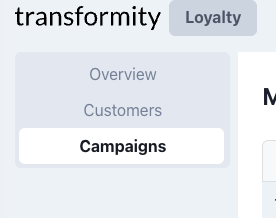
- Here you can see a list of already created campaigns. Press Create Campaign to create a new campaign.
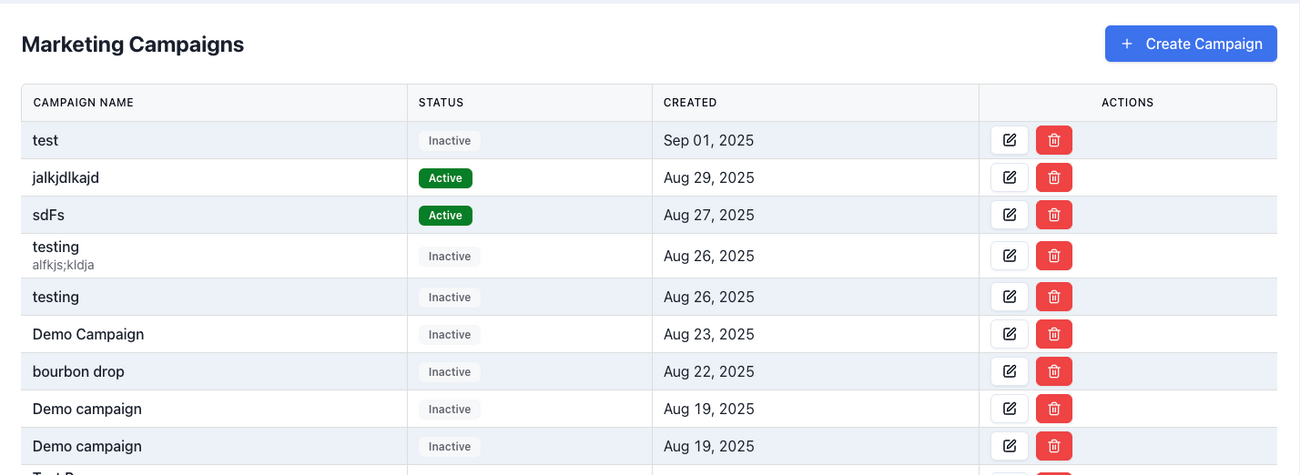
- Give a name and description to your campaign
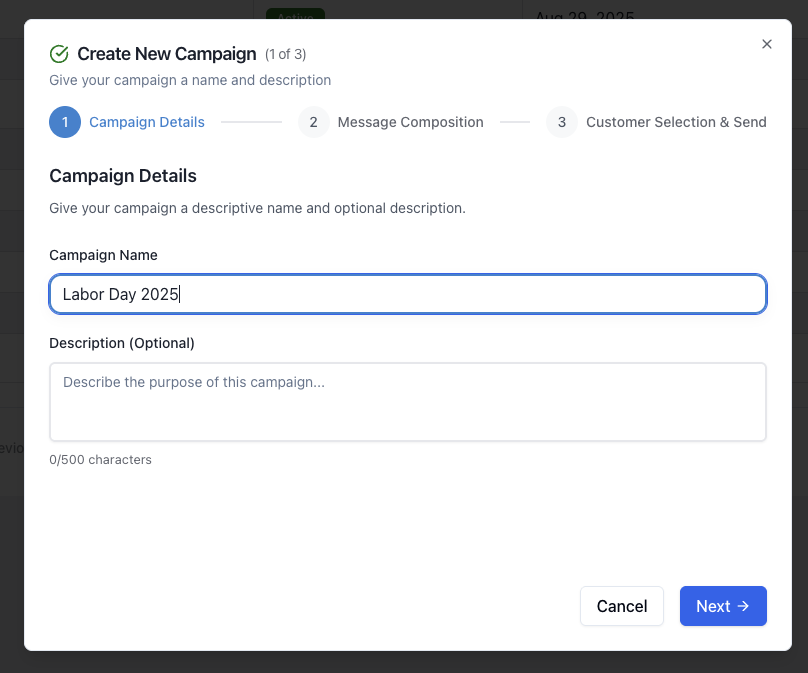
- On the second step, compose your message that you would like to send. You also have the ability to add photos. Photos count as two message segments. Note that each 160 message segment will be billed as one message. (Adding emojis changes this math, see information about this on the message composition step).
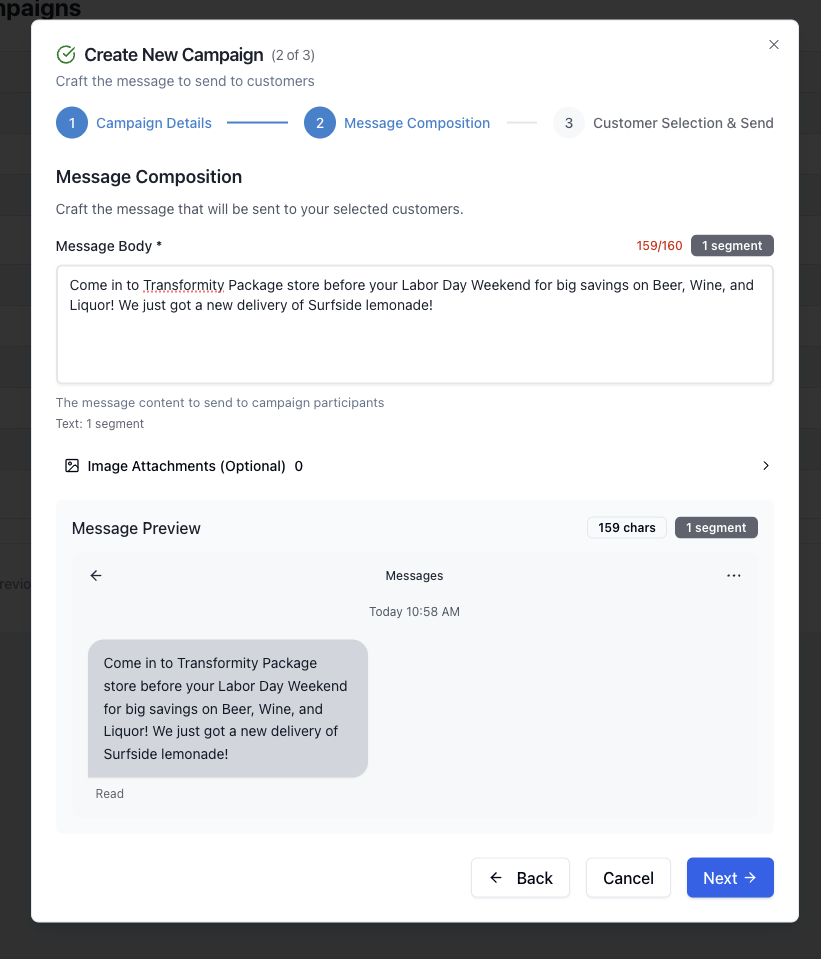

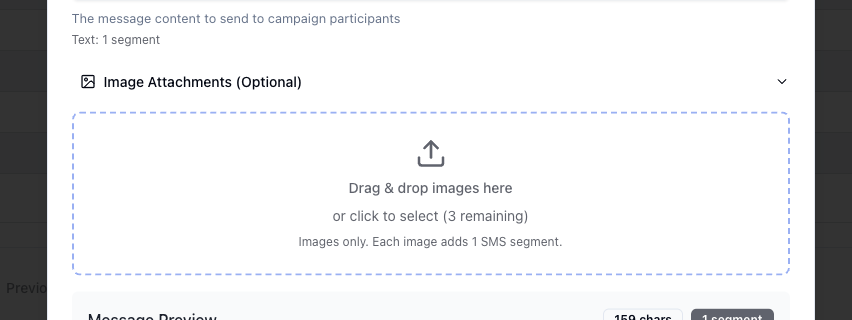
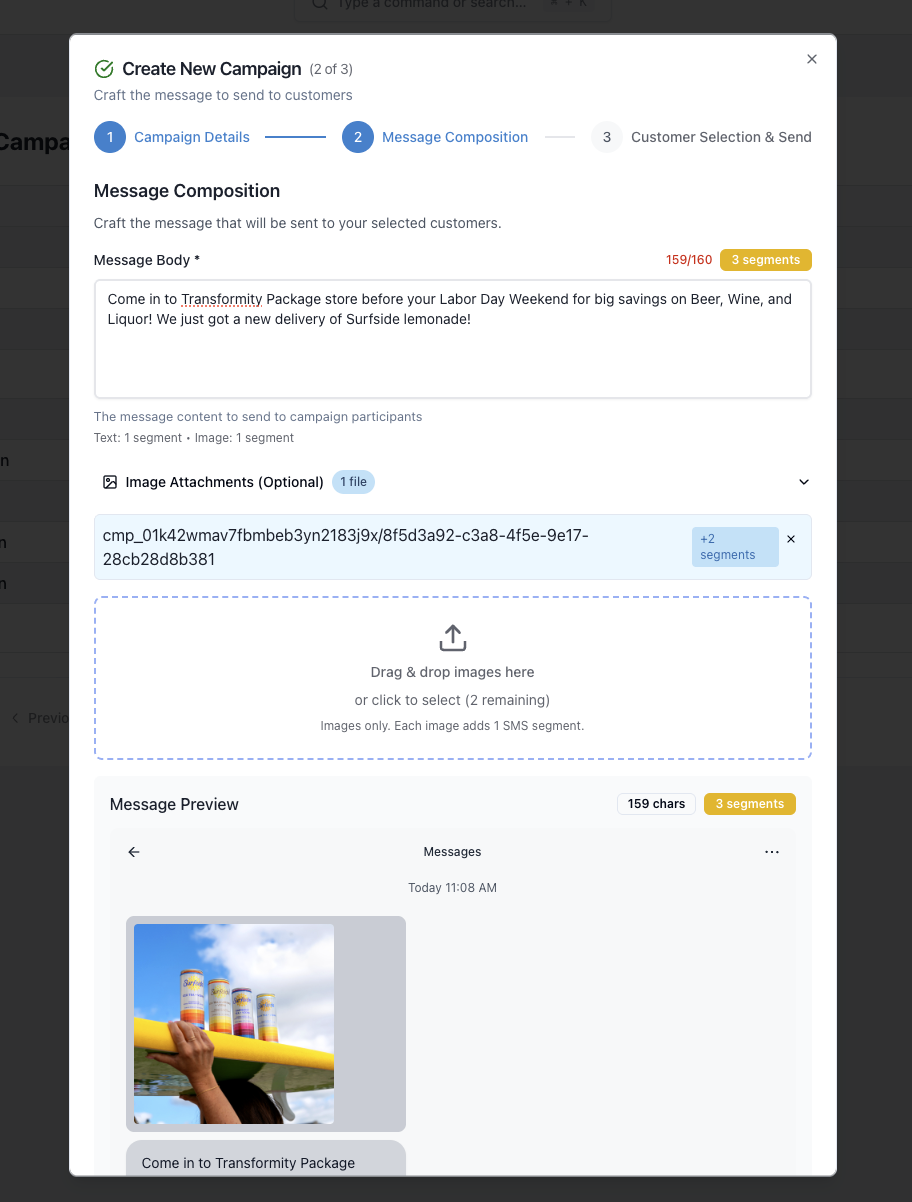
- Now select which customers to send the message to. You have the ability to send to:
- All customers
- Filter Down Customers
- Manually Select (or upload a CSV)
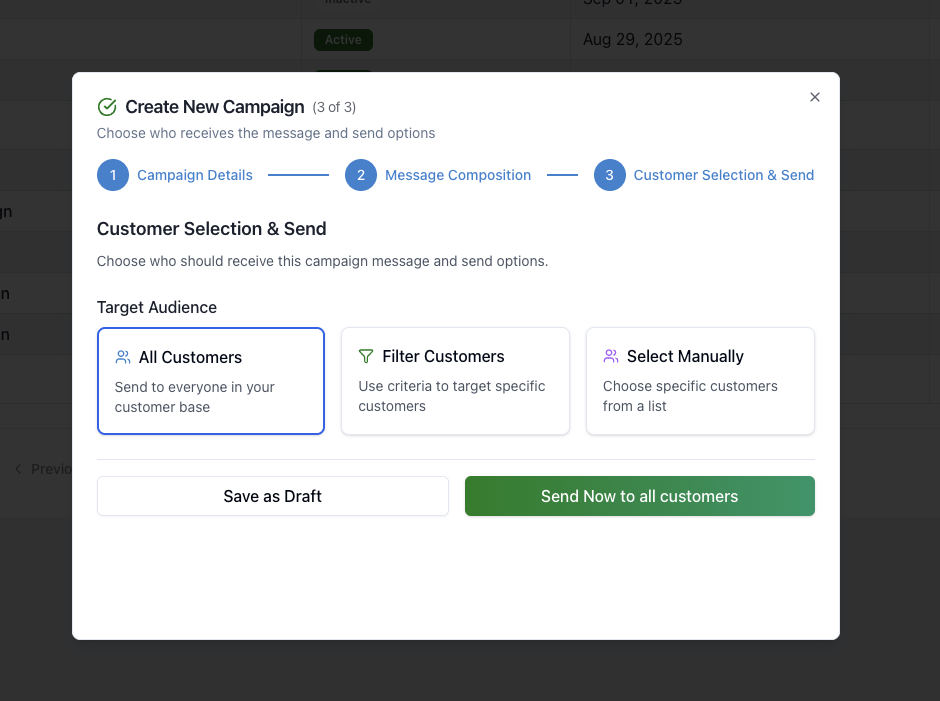
- The last step allows you to set a time for the campaign to be scheduled at. You can choose to send the campaign immediately or trigger it for some time in the future.
How Campaigns Work
- Campaigns must be marked as 'Active' for any triggers to happen. If I schedule a campaign and then mark it as 'Inactive', it will no longer trigger at the time it was scheduled.
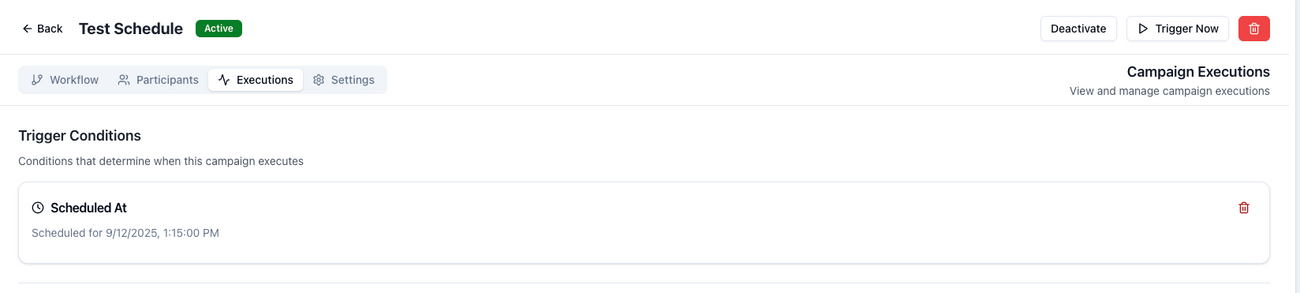
- Each campaign creates an 'Execution'. This represents one run of the campaign. You can see which customers were sent a message by looking at the Execution details.
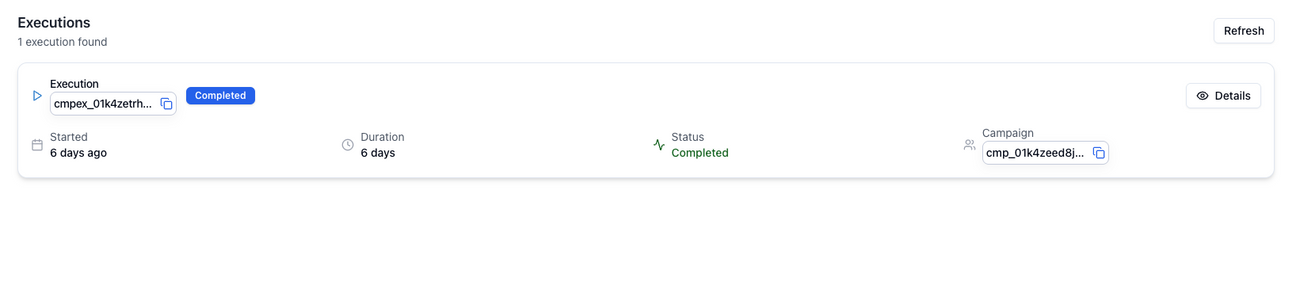
Even though a customer was sent a message, it is not guaranteed to be delivered. If a customer has already replied 'STOP' or has an invalid phone number or there are delivery issues, it will not de delivered to the customer. We are working with our messaging provider to get better visibility in place.
Was this article helpful?