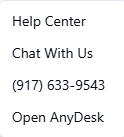Basic Network Troubleshooting for Windows Users
Last updated July 7, 2025
Understanding Network Issues
Sometimes your computer might suddenly lose its internet connection, slow down, or just stop responding the way it usually does. It can be frustrating—but don’t worry. These kinds of issues are incredibly common and happen to everyone, even tech professionals!
In most cases, the cause is something small: maybe a program froze in the background, the network cable loosened, or your computer simply needs a quick restart. Think of it like your system needing a short breather—just like we do.
The steps in this guide are here to help you get things back on track. They’re safe, simple, and don’t require any tech experience. You’ve already done the hardest part by looking for help, and every step you take brings you closer to a solution.
So let’s walk through this together—slow and steady.
🖥 How to Restart Your Windows Computer
***Note that restarting the computer will require the password to log in***
Restarting your computer is like giving it a fresh start. It closes everything and starts again—but doesn’t fully turn off the power.
What to do:
- Move your mouse to the bottom-left corner or center of the screen and click the Start button (it looks like a Windows logo).
- Look for the small icon that looks like a circle with a vertical line—it’s called the Power button.
- Click it and then choose Restart.
- Your computer will turn off for a moment, then turn back on by itself.
When to use this:
- If your internet stops working unexpectedly.
- If things feel slow or frozen.
- If apps aren’t opening or behaving strangely.
🛑 How to Shut Down Your Windows Computer
***Note that shutting down the computer will require the password to log in***
Shutting down completely turns your computer off. It stops all running programs and turns off the hardware.
What to do:
- Move your mouse to the Start button in the bottom-left corner of your screen and click it.
- Click the Power icon (it looks like a circle with a line through the top).
- From the menu, select Shut Down.
- Wait for the screen to turn off and the lights on the desktop tower to go dark.
How to turn your desktop computer back on:
- Locate the Power button on the front or top of your computer tower.
- It’s usually a round button that might light up when pressed—common colors are white, blue, or green depending on your computer model.
- Press the button once (don’t hold it), and wait a few seconds for the screen to come back on.
Some desktops might make a quiet startup noise or briefly show a logo as they power on—this is totally normal.
When to use shutdown:
- If restarting didn’t solve the issue.
- Before unplugging or inspecting cables.
- When you’re done using your computer for the day.
🔌 How to Unplug and Replug Your Ethernet Cable
Ethernet is the physical wire that connects your computer directly to the internet. Sometimes, unplugging and plugging it back in fixes connection issues.
What to do:
- Look at the back or side of your computer for a thick cable that looks like a phone wire but wider. That’s your Ethernet cable.
- Hold the plastic part (called the connector) at the end of the cable—not the wire—and gently pull it out.
- Wait 10 seconds.
- Push it back into the same port firmly until it clicks.
- Look at the bottom-right corner of your screen for a small computer or globe symbol—it should no longer have a warning or red "X."
When to use this:
- If your internet isn't working and you're using a cable, not Wi-Fi.
- If you suspect the connection is loose or unstable.
You can also call us at the Customer Support Line (917)-633-9543 or chat with us by using the chat bubble icon next to your store name