Full Store Inventory Counting
Last updated December 4, 2025
IMPORTANT
Before going over how to do inventory counts on your desktop and your mobile app, please note that it is very important the you only have one inventory count at a time.
You can still have multiple people do counts simultaneously, even of the same items, but they should be adding data to the same inventory count.
If you create multiple inventory counts, the system will not add them, but it will simply save the last one to be completed. This means any previous count will be overwritten.
Now, let's get started:
Creating an Inventory Count
- To create an inventory count, go to Item -> Inventory Count
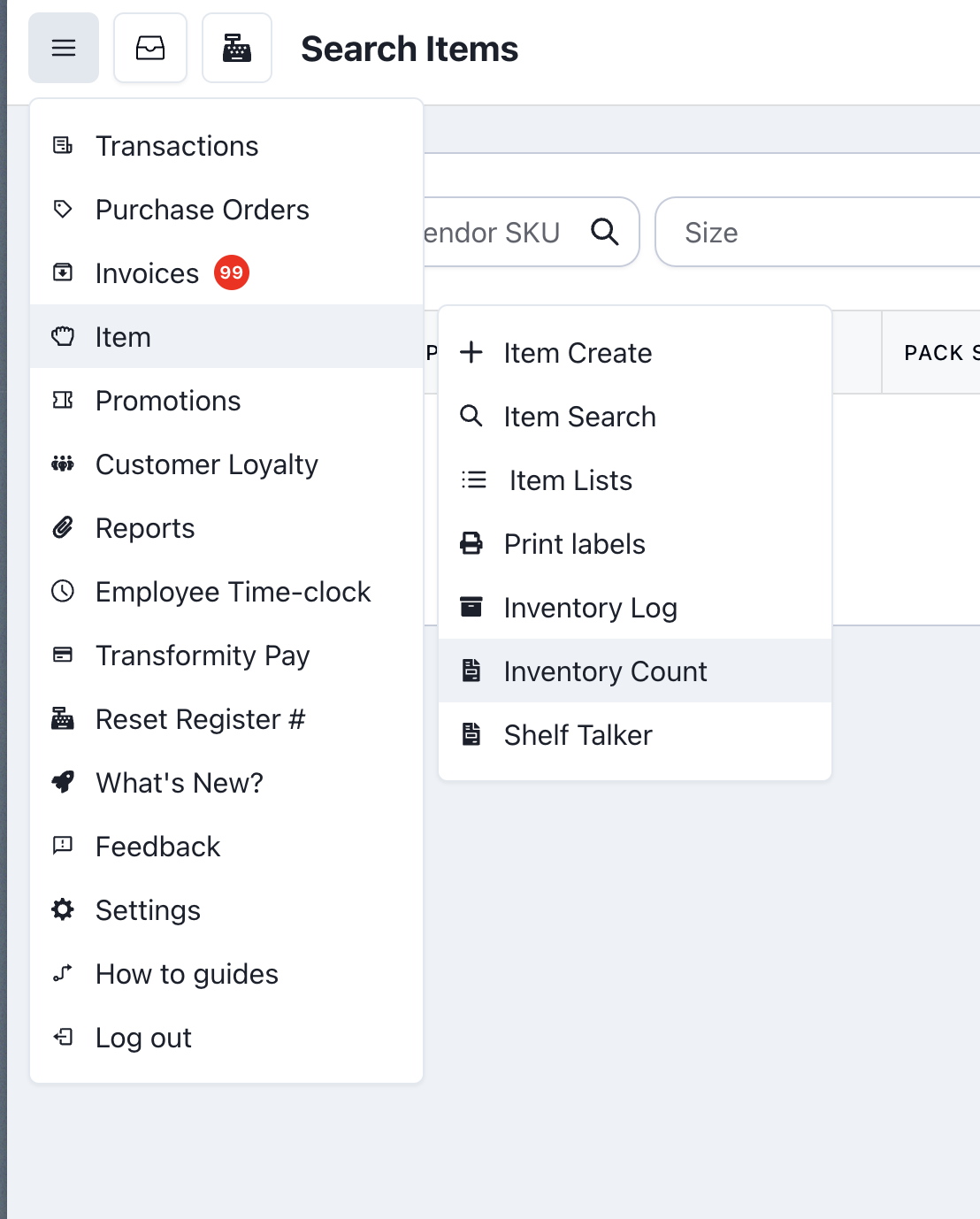
- You will be taken to a list of all historic inventory counts
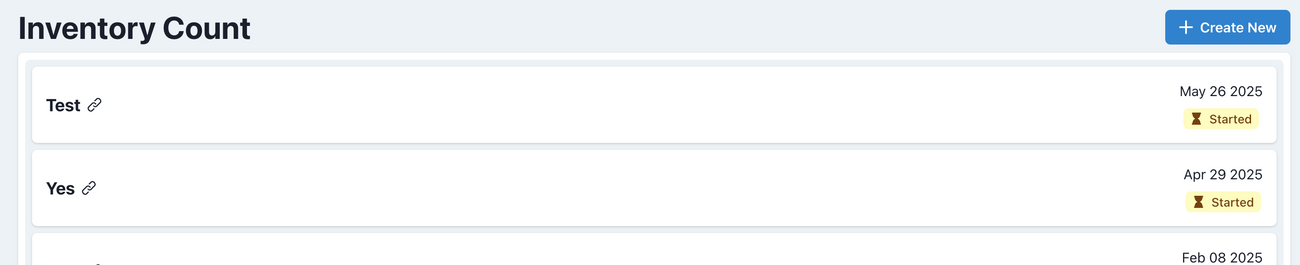
- At the top right, select 'Create New'
- It will ask you to name the count
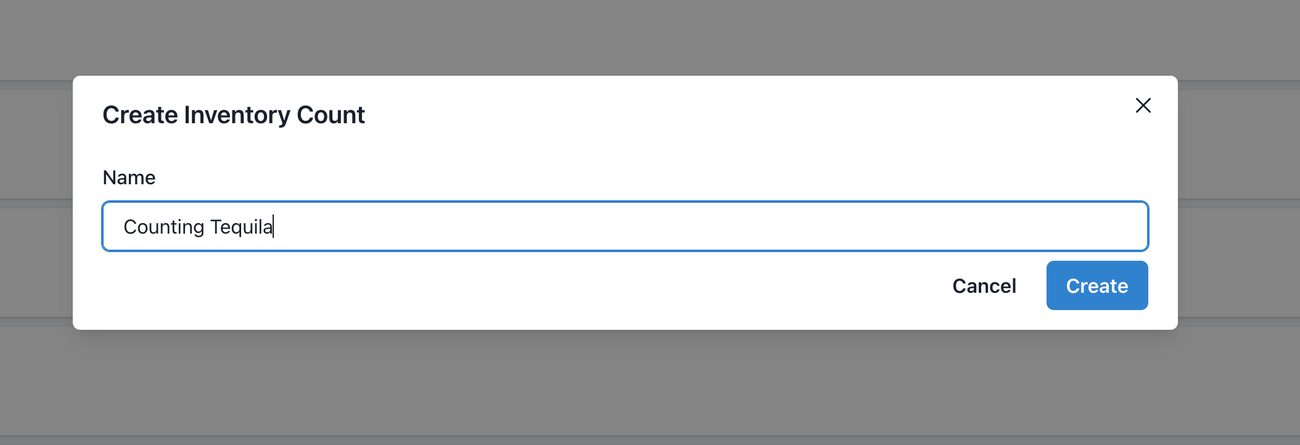
- Here you will get a high-level overview on the count, any inputs you've entered, and the different tabs let you see items already counted or missing.
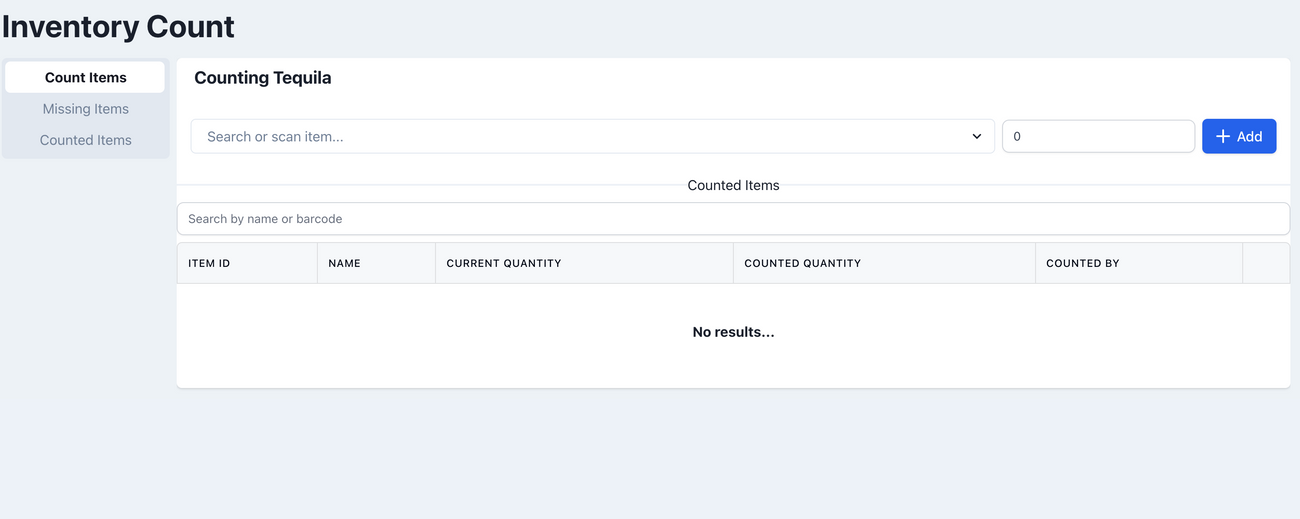
- You can now start entering items to count. You can scan directly into the search box and enter the quantity

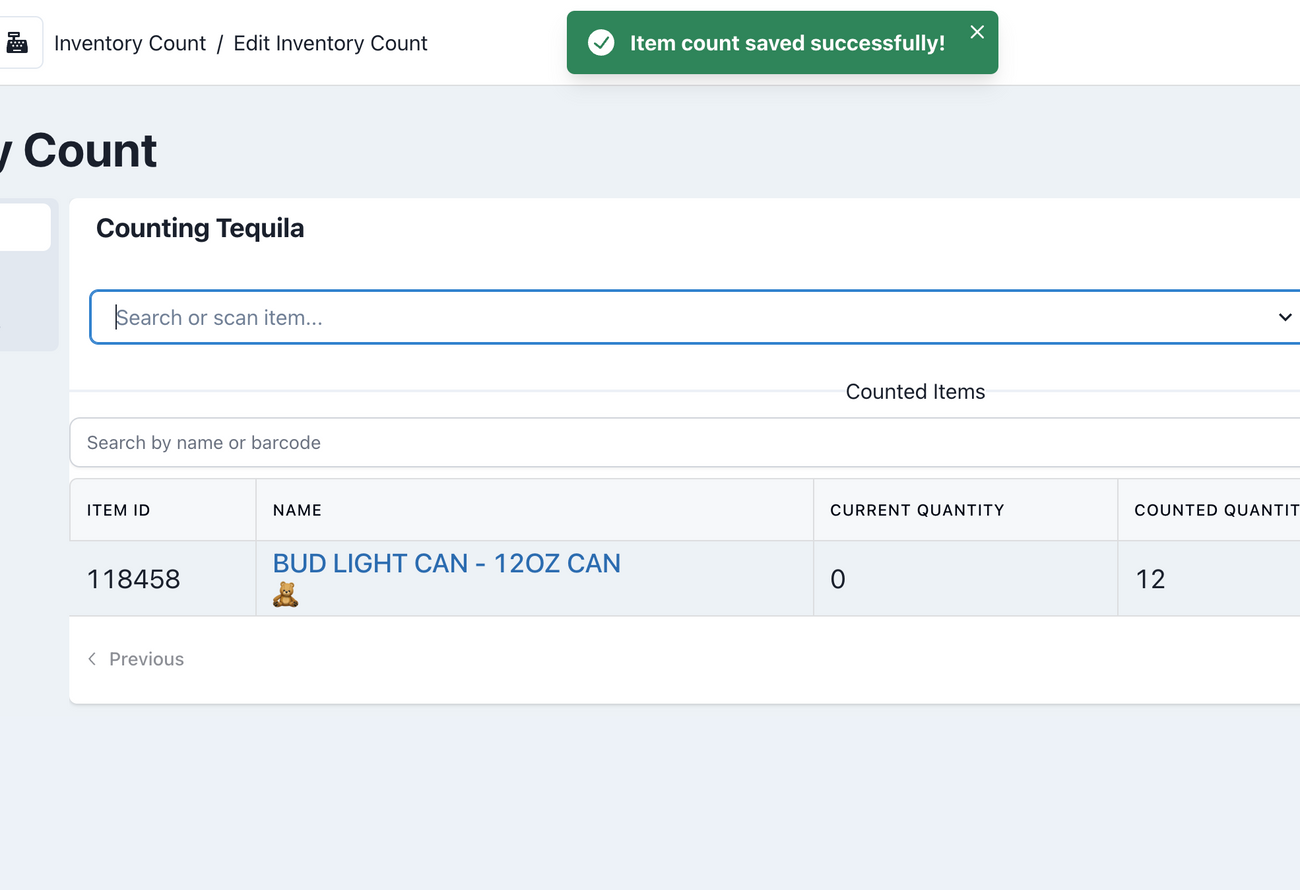
Using the Mobile App
Using the mobile app is the recommended way of inventory counting. It is quick and easy to do since the mobile app can function as a scanner as well.
- Open the mobile app and click on 'More' on the bottom right
- Click on Inventory Count
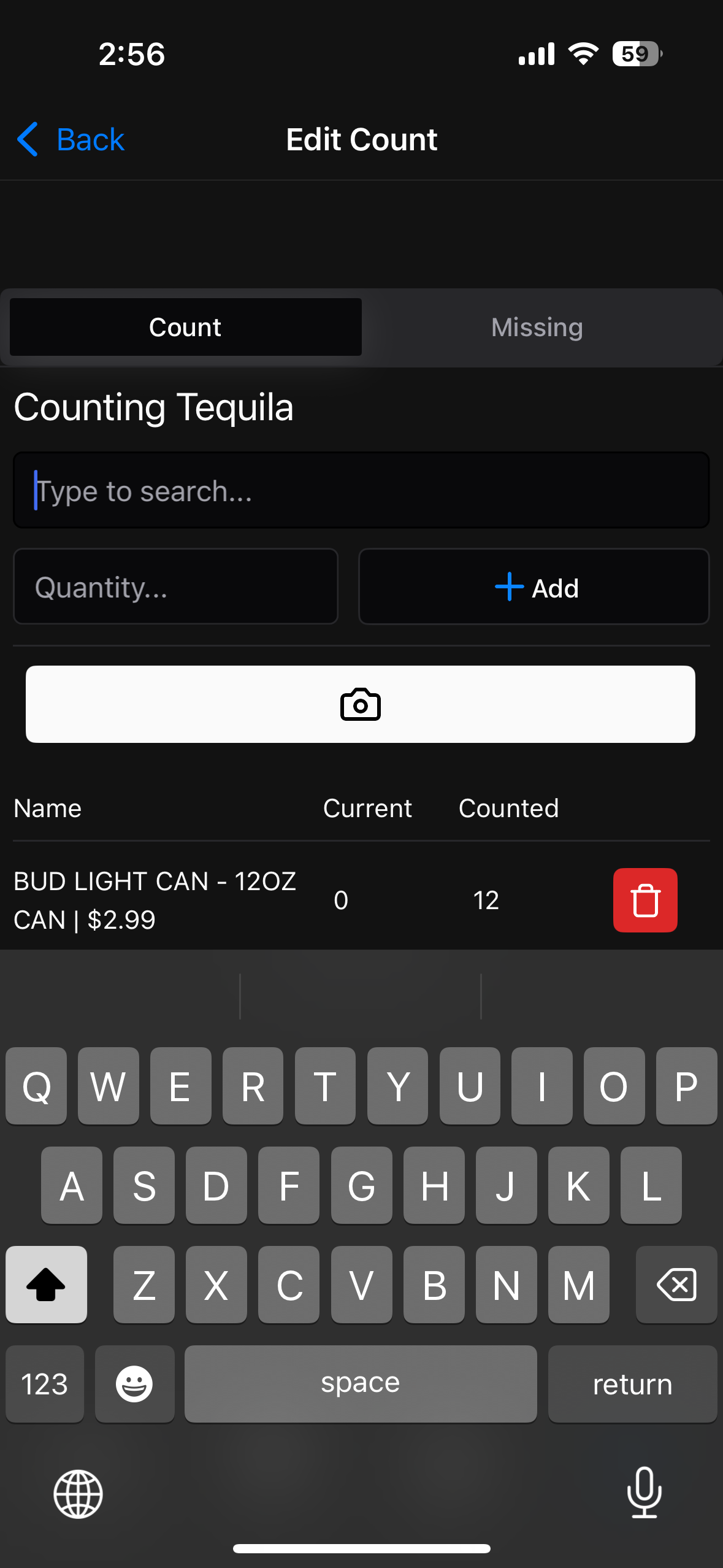
- Either search for an item or click on the Camera Icon to open up the camera. It may ask you for permission when opening it for the first time.
- Scan the barcode on the bottle
- Enter in the amount and click 'Add'
Counting Items Multiple Times/In Different Places
It is common for a product to be out on the shelf, while also having some stored away in the back. Our inventory counting module will automatically add together quantities when the same item is added multiple times to the same inventory count.
Sales While Counting Items
While counting items, there may be sales that happen after you've already counted your items. Since the sales are happening in our system, we are able to automatically deduct those from the count at the time of completing the count. For example:
- Count 12 Josh Cab Bottles @ 10 AM
- Customer buys 5 Bottles @ 1 PM
- Count completed @ 6 PM
In this case, when the count completes, the number of bottles it will update the inventory to would be 7.
Recommendations
When doing a count where there can also be items stored in the back, count the items out front on the shelves first before counting the back. This will be more accurate as the subtracted sales come out of the items that have been counted in the front, and not in the back.
Completing an Inventory Count
To complete an inventory count, head over to the inventory count page on the POS. You can follow the steps at the top of this document to get there. Once there, click on 'Counted Items' from the tabs:
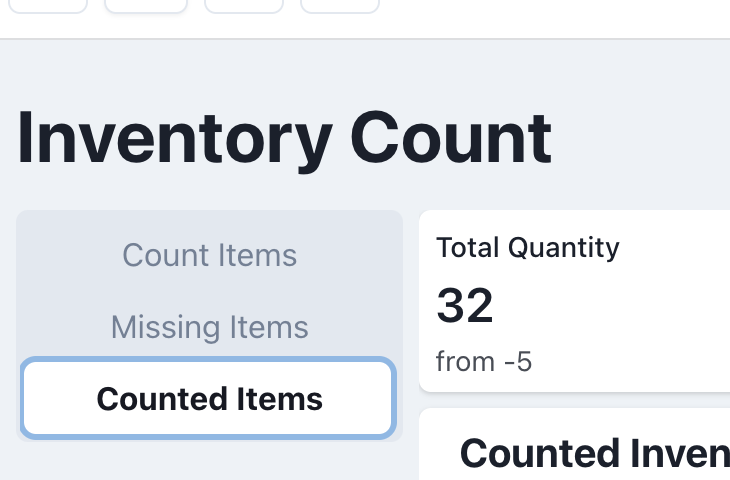
You may look through the counted items and ensure the count looks correct. If so, it is good to take a CSV export as a backup just in case. There is a button for doing so as shown below:
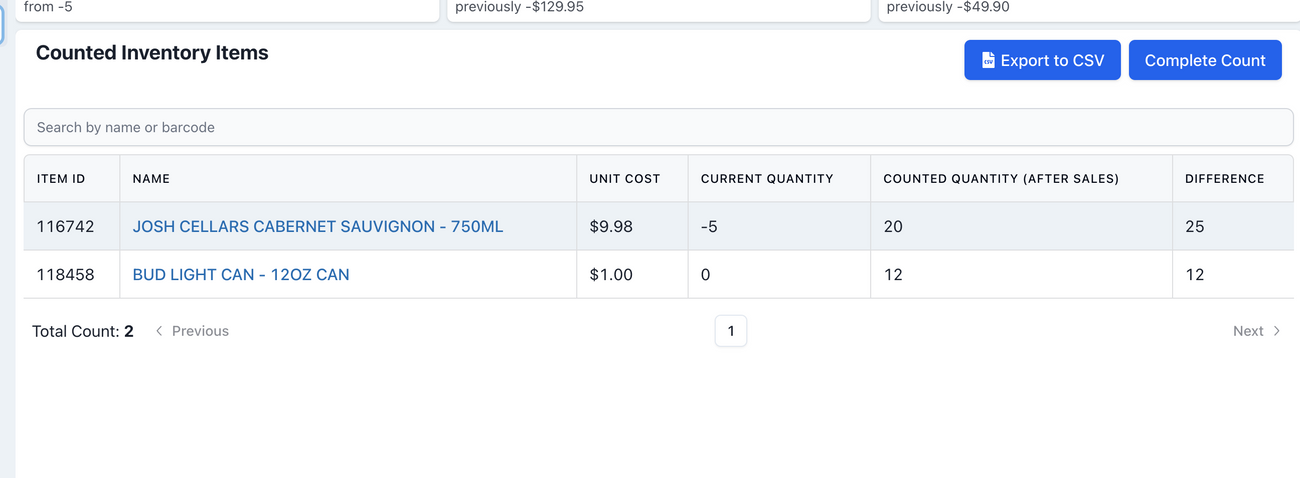
Once you are ready to complete the count, go ahead and click on 'Complete Count'. This will open up the following popup
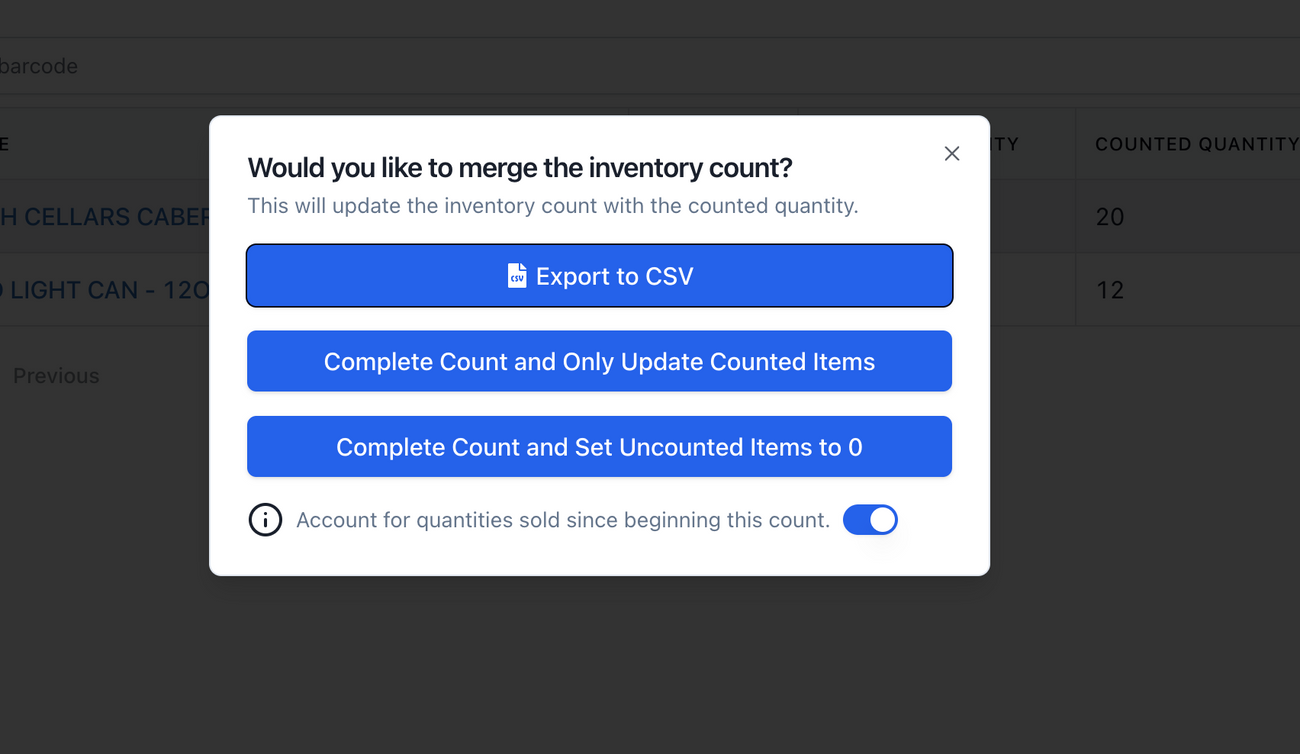
There are a couple options for completing a count:
- Complete count and only update counted items
- This option will only update the items that were counted during this count.
- Complete count and set uncounted items to 0
- This option will update all items, setting the ones that were not counted to 0. This option is usually reserved for resetting a store's inventory, while doing a full store count.
- Account for quantities sold since beginning of the count
- This option allows you to toggle on/off the behavior of subtracting sales while the count was in progress.